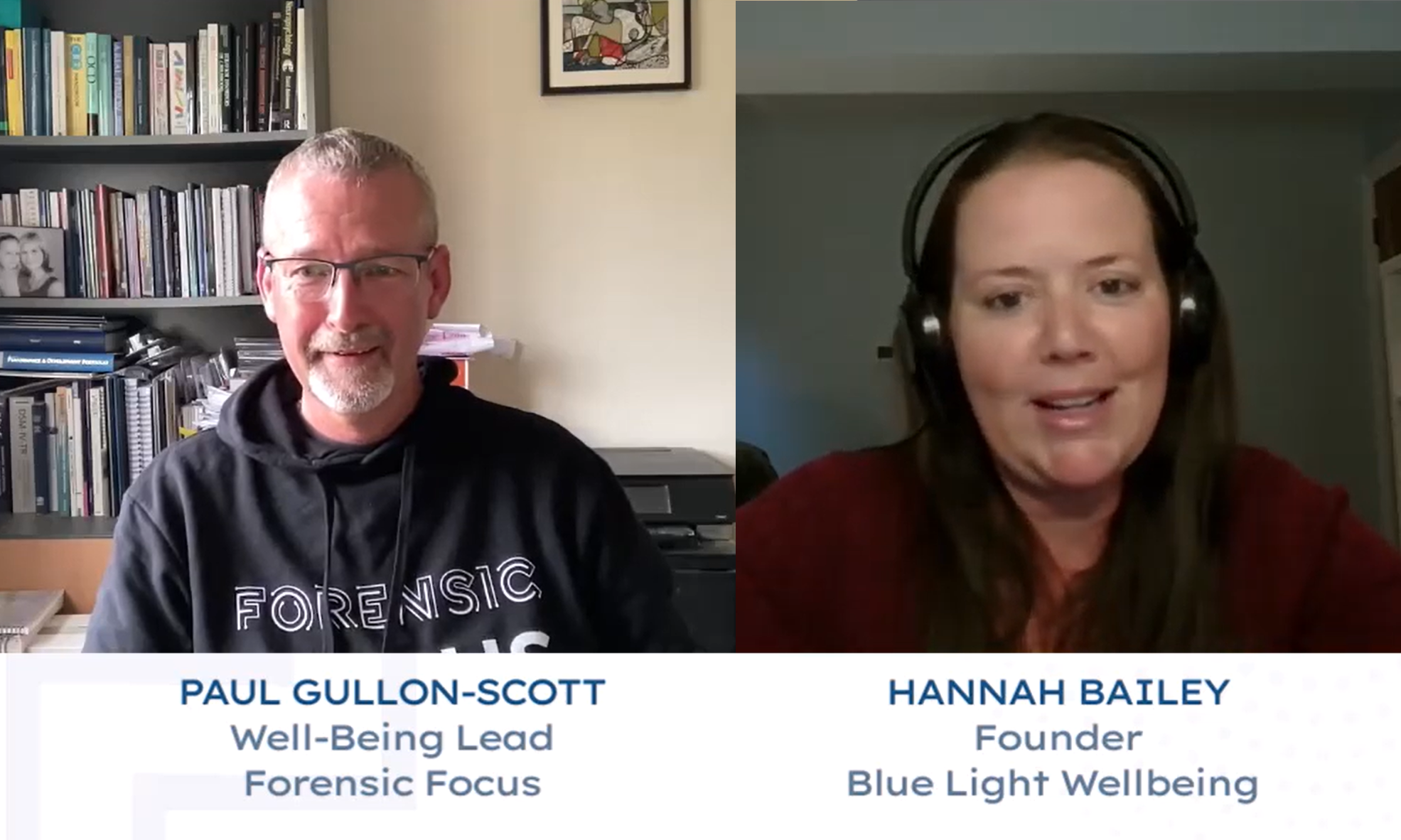
Discover how tailored, culturally aware mental health support can help digital forensic investigators cope with the hidden trauma of their work....

20th August 2025
Read the latest digital forensics news – SANS releases DFIR Summit playlist, UAC launches v3.2.0, Neal Ysart discusses the Coalition of Cyber Investigators, and more....read more
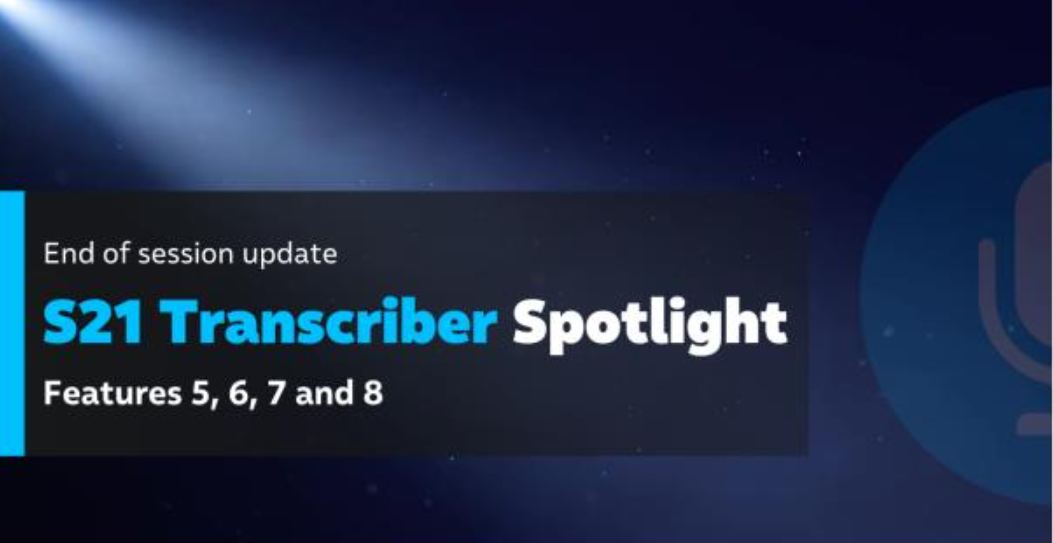
20th August 2025
Explore S21 Transcriber: a fully offline, court-ready tool with free 30-day access and training....read more
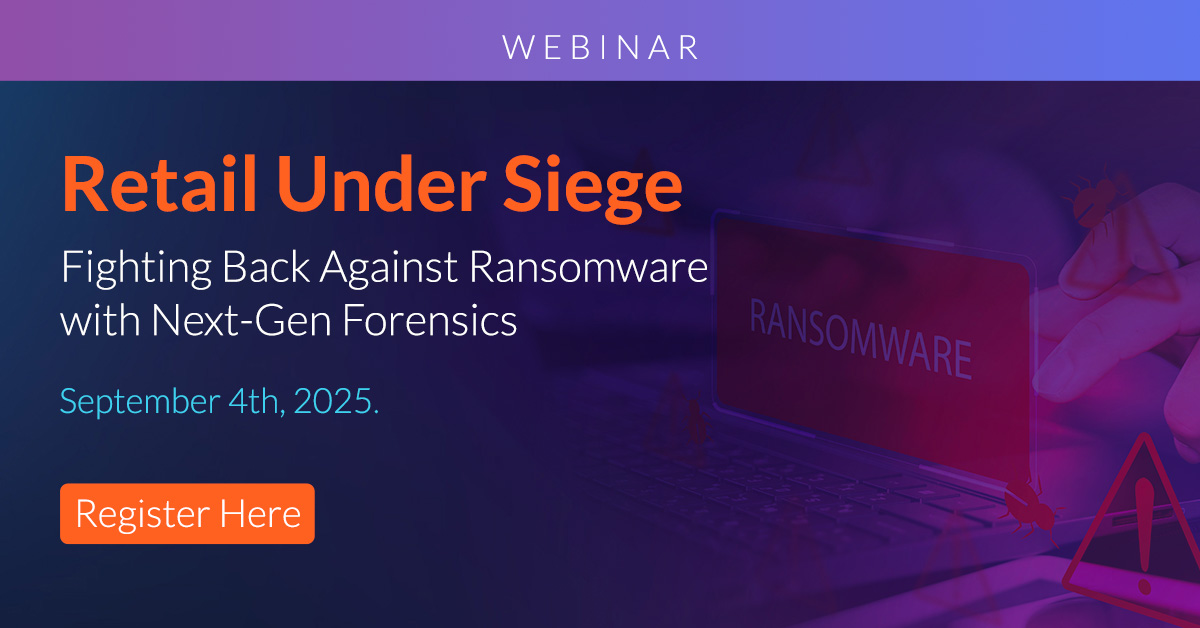
19th August 2025
Retailers face rising cyber threats—join Exterro's Sept 4 webinar to learn fast, modern forensic response strategies and protect your brand....read more
This coming holiday season, Belkasoft announces a Christmas discount of 15% for its entire range of forensic products. Until the end of the year, forensic specialists can get some of the most advanced digital evidence extraction tools for 15% less. The discount takes effect immediately, and ends on New Year’s Eve. Customers will need to use a special coupon code in order to claim the discount.
“This time of the year we’re full of the holiday spirit,” says Yuri Gubanov, Belkasoft founder and CEO. “We’re happy to give away a substantial discount for the entire range of our forensic tools. Depending on the product, the savings can be as little as $75 or as much as $420 per license.”
In order to claim the discount, customers must enter the coupon code BELK-CHRS150 during the checkout. The discount code is valid in the Americas and Western Europe, and expires on midnight December 31st, 2012.About Belkasoft Evidence Center
Belkasoft Evidence Center is the company’s flagship computer forensic tool enabling security experts and forensic specialists collect and analyze more digital evidence than ever. Belkasoft Evidence Center can automatically locate, process and analyze Internet chat logs, Web browsing history and email communications including information stored in cookies and digital pictures, mailboxes and system files. Low-level access to hard disk and system structures means that even data that’s been deleted by the suspect cannot escape from investigators. Supporting Unix/Linux and Mac OS X file systems and natively mounting images created with EnCase, DD, and SMART without using these or any third-party tools, Belkasoft Evidence Center can collect more evidence than any single competing tool.
The affordable Standard edition is available to private investigators and corporate security departments, while the more comprehensive Professional edition adds the abilities to recover hidden and destroyed evidence with Data Carving, analyze memory dumps with Live RAM analysis. The Ultimate edition adds multimedia support, allowing investigators to automatically detect images and videos containing faces, pornography and scanned documents. The top-of-the-line Enterprise edition allows major security agencies and police departments to have multiple investigators work simultaneously on a case.
Pricing and Availability
Belkasoft Evidence Center 2012 is available immediately. Pricing for Forensic IM Analyzer edition starts from $499.95, the Professional edition is available from $799.95, while the Ultimate edition sells for $1099.95. The announced discount chops these prices by slicing 15% off the published rates.
About Belkasoft
Founded in 2002, Belkasoft is an independent software vendor specializing in computer forensics and IT security software. Running on the Microsoft Windows platform, Belkasoft products back the company’s “Forensics made easier” slogan, offering IT security experts and forensic investigators solutions that work right out of the box, without requiring a steep learning curve or any specific skills to operate.
Belkasoft Evidence Center 2012 consolidates many of the company’s individual tools into a single, all-in-one forensic solution. Belkasoft products are used in forensic investigations, law enforcement, intelligence, corporate security and parental control applications. Belkasoft customers include thousands of government and private organizations such as the FBI, US Army, DHS, police departments in Germany, Norway, Australia and New Zealand, PricewaterhouseCoopers, and Ernst & Young.
More information about the company and its products at http://belkasoft.com
# # #
Information on Belkasoft Evidence Center as well as the free demo download are available at http://forensic.belkasoft.com/en/
Contact information:
contact@belkasoft.com
BlackBag Technologies, Inc., a leading developer of forensics software, training, and eDiscovery solutions, today announced a new Mac and iOS Certified Forensic Examiner (MiCFE) program. This first-of-its-kind certification program is designed to validate expert-level Mac OS X, iPhone, iPad, and iPod Touch computer forensics proficiency through the successful completion of two written exams and a rigorous hands-on practical exam. MiCFE certification candidates are personally mentored throughout the certification process by one of several highly skilled and experienced MiCFE founding members and esteemed industry experts…“First and foremost this program is designed to validate Mac and iOS examiners’ computer forensics knowledge and skills,” said Derrick Donnelly, Chief Technology Officer. “But, we also think of our program as a good-natured challenge. Our founding members and mentors are longtime Mac and iOS forensic investigators and analysts, and some have worked in the digital forensics field since the beginning. We invite other practitioners to test their skills against ours, and encourage them to mentor others once they achieve the MiCFE distinction, if they desire to do so.”
The MiCFE certification program is vendor-independent, and candidates may complete the certification exams using any computer forensics software tool of choice.
“We believe our software solutions are the most comprehensive and intuitive Mac and iOS forensic analysis tools on the market,” said Ryan Chapin, Vice President of Forensics and Training. “However, our certification program is designed to validate overall Mac and iOS forensics proficiency and not vendor-specific software skills. MiCFE certification candidates are welcome to use whatever software tools they wish to complete their exams; they are not required to use our BlackLight analysis software.”
To learn more about the BlackBag Technologies Mac an iOS Certified Forensic Examiner (MiCFE) program, please visit https://www.blackbagtech.com/training/micfe-certification.html. Visit https://www.blackbagtech.com/blog to learn more about Mac OS X, iPhone, iPad, and iPod Touch digital forensics, and BlackBag Technologies forensics software solutions.
About BlackBag Technologies
BlackBag Technologies, Inc. provides Mac OS X, iPhone, and iPad forensics and eDiscovery solutions. BlackBag acknowledges the growing challenges faced by forensic examiners and legal professionals in the digital forensics field, and is dedicated to creating flexible and comprehensive software, training, and professional service solutions. BlackBag serves a wide range of clients, including federal, state, and local law enforcement agencies, as well as leading private sector security, legal, and personnel professionals. Visit https://www.blackbagtech.com for more information.
###
Press Contact:
BlackBag Technologies, Inc.
pr [at] blackbagtech [dot] com
© 2012 BlackBag Technologies, Inc. All rights reserved.

I had an opportunity this week to be on the receiving end of an acceptable use policy (AUP) – something that I should experience each and every time I work for a new client on their hardware, but something that isn’t often the case and thus is a bit of a novelty to me. It was accompanied by a form that required completion before I would be issued my user ID & laptop, so without further ado, as did my fellow conscripts1, I signed the form and returned it without so much as glancing through the AUP. Now, as a person who has written a dozen or more AUP, I had a pretty good idea of that which was contained within – to whit nothing of any interest what so ever, but I’d just signed over my acceptance of it’s terms and conditions without so much as a backwards glance. And this is the real issue with most policy and procedures, they are written by people who have little desire to educate or even get the user to genuinely accept the restrictions made on their life, but who write policy and procedure to cover their own, and the company’s, arse ( ass – for our American readers ). This is what has been fed down as doctrine from the dawn of time ( look at the 10 Commandments – after “Thou shalt not kill” – “Honour thy father and thy mother” ? Clearly an arse/ass covering exercise if ever I saw one ! ) – but actually this shouldn’t be what our policies should be about.
A policy should be an educational document, something that informs the reader of what they should do, why they should do it and what will happen if they don’t. Anything more than about 2 sides of A4 written in current legalese is going to destroy the minds of 99% of the people who read it – the other 1% probably write policies for a living, and read it as a matter of professional interest ( like I did, eventually, with the one that I was given ! ) Given that often staff have as much understanding of the topics at hand as children do when being told to behave, is it really unsurprising that the effectiveness of policy set like this that dissimilar to handing a six year old a twenty page policy about sweets before bedtime or a teenager a tome regarding drinking, smoking and curfew times ? I’m not suggesting that you should treat your staff like children ( although in some cases you might think that this may not be that bad a suggestion ), but how about a simple document that outlines more simply the things that you actually _care_ about ?2
The other week, the children and I had seen the first episode of Arrow ( Sky 1 in the UK, The CW in the US ) based on the DC comic book character “Green Arrow” – before the second episode, when my other ( better ) half joined us we had a short family competition, judged by Mrs.B – we each had to describe the previous episode to bring her up to speed in as few words as possible. I didn’t win, although I was pleased with my entry – but to summarise a full episode of a program – even one as well scripted as Arrow – in the winning twelve words that my son managed is an achievement. I’m proposing a variation on this game to drop an AUP down to a reasonable length – I’m bound by a confidentiality agreement, so I’m not going to reproduce the particular AUP that I’ve just agreed to, although I will say that it is one of the better ones that I’ve been party to, and is a mere 6 sheets or 12 sides of A4 ( although with copious use of title, back and blank pages, change control and other administrative blurb leaving 8 pages of actual text, however my opinion is that we should be able to drop this to two pages ( in the same font size3 ) without losing a single iota of meaning4. Here’s my stab at it.
Hi. Welcome to Organisation.
We take Information Security and the use of our systems very seriously – to this end, there are a few things that we’d really like you to agree to do when using any of the company computer systems.
Please choose a good password, a mix of letters and numbers, both lower and upper case are good. Remembering a good password can be difficult, but as a help, you might like to try using a consonant vowel consonant sequence to make it pronounceable – bogdotfan – and then add a number – bogdotfan25 and then mix it up with some upper case – bOgDotfAn25. Please do change the password when requested by the system, and do use a completely new one each and every time. Do protect the password – it is part of what identifies you on the system, and, when it is entered any and all action taken when using it will be assumed to be yours.
Do turn your laptop off when you are in transit – the encryption doesn’t work if the device has been left on or in standby.
Please help us to reduce the risk of malware or data loss by using only officially issued, encrypted USB devices in your company laptop or desktop.
Do respect privacy – be it personal, company or client. Do think about the data that you are using, what it should be used for, and who should see it. If you are at any time unsure – do ask – there is no punishment for asking. Do familiarise yourself with any relevant legislation to the data that you are handling, be it the Data Protection Act or the Official Secrets Act – these are Acts of Government and must be complied with.
Do use the computer and informations systems as you require to do your job, please, also, feel free to use them sensibly for personal use during breaks through the day. We ask that you maintain your usage, browsing and e-mail content to remain within the realms of both the inoffensive and the legal – if your Granny wouldn’t approve, neither will we.
Do use all of the software that we have licenses for, if there is something that you need to do your job that we’ve not supplied – do put in a request for it, we want to enable you. Do wait for us to install it though, we want to keep you and us above board and legal. ( This includes OpenSource software too please ).
We have access controls and lock down various parts of the network where there is sensitive data, do request access if you need to get to something that you’re not able to reach.
Do clear your desk at the end of the day or if you are going away from it. Do lock your screen too.
Do let us know if anything goes wrong, you lose anything that shouldn’t have been lost or if you see anything at all untoward – we do monitor things ( including you ) – but the chances are that you would notice things before we do – that quick response could make all the difference.
We really hope that you enjoy working here – there may be specific instructions for systems that you work on, these will be provided to you when you get your access. Other than that, please sign here to acknowledge that you understood and agree to do everything above.
Ok, so that’s 565 words – less than a single A4 page. I get that it could be refined and polished – but then it did only take me 10 minutes to paraphrase the 8 pages that it was before, with some added advice ( around the passwords ) and including, I think, the meaning of pretty much everything else. It’s a little flippant, but I hope that you might take my point on board – nobody is going to read a 40 page AUP, the number of people that will read a 8 page one is limited – 1 page, maybe 2 and you stand a chance – arguing enforceability is a lot harder when it is made really straightforward and easy to understand – and there is no excuse for even the shortest attention span of employee not getting it.
Give readability a chance !
[ Update: I noticed an oversight on this AUP – have a look here for a correction and a bit more besides ! ]
1. Not really conscripts, new hires, fresh meat, what ever you like to call us …
2. I know that there are lawyers out there reading this going round the bend with fear at the lack of arse/ass coverage, but actually consider the possibility that there might be less incidents overall – good news for you as well as for us in Security …
3. That works out to 20 words per line for 40 lines per page, or 800 words.
4. Incidentally, I would recommend that this is an excellent intellectual exercise for any of the documents, reports or, possibly most important of all, your PowerPoint presentations.
The Florida sheriff’s office that investigated Caylee Anthony’s death confirmed Sunday that it overlooked a computer search for suffocation methods made from the little girl’s home on the day she was last seen alive. Orange County sheriff’s Capt. Angelo Nieves said the office’s computer investigator missed a June 16, 2008, Google search for “fool-proof” suffocation methods. The agency’s admission was first reported by Orlando television station WKMG. It’s not known who performed the search. The station reported it was done on a browser primarily used by the 2-year-old’s mother, Casey Anthony, who was acquitted of the girl’s murder in 2011…
In this day and age, email is more than just messages, calendars, and contacts for organizations, they also need the ability to address legal requirements around message retention (both keeping content or automatically deleting content by policy) along with the ability to do eDiscovery search of content throughout the enterprise as well as put content on Legal Hold. While much of this was included in Exchange 2010, what Microsoft did for Exchange 2013 (and the corresponding SharePoint 2013, Lync 2013, and Office Web Apps) greatly enhances an organizations ability to perform required tasks…
BlackBag Technologies, Inc., a leading developer of forensics software, training, and eDiscovery solutions, today announced the immediate availability of BlackLight 2012 R4, a comprehensive iPhone, iPad, and Mac OS X forensic analysis tool. This latest release delivers intelligent and flexible features including automated VMware® virtual machine recognition and Time Machine support, and a new consolidated search and file filter tool that quickly pinpoints relevant evidence in massive data sets…New features include:
• Skype Analysis – View Skype chat and voice communications. Sort evidence by Skype account name, participant, and other key application artifacts.
• Side-by-side Evidence Analysis – Open multiple BlackLight window instances to simultaneously analyze and compare related evidence.
• Consolidated Search and File Filter Tool – Pinpoint important evidence by applying advanced file filters to keyword searches.
• Virtual Machine Support – VMware® virtual machine recognition and data processing.
• Time Machine Support – Seamless Time Machine (Time Capsule) data import and hard link resolution.
• Secure USB Key Authorization – Zero-storage USB license key option to meet high-security environment needs.
• iOS 6 and Mountain Lion Compatibility – Comprehensive iOS 6 and OS 10.8.2 Mountain Lion support and platform integration.
“BlackLight recently reached its two-year anniversary, and we are thrilled with how far the product has come in such a short period of time,” said Paul Jordan, Vice President of Corporate Development. “This release includes significant data import and processing speed improvements, and several new Mac OS X and iOS forensic analysis tools that uncover key social media evidence common to current-day digital forensic investigations.”
The BlackLight 2012 R4 Mac OS X and iOS analysis tools are now integrated, so investigators may use the same toolset to examine evidence regardless of device type or operating system.
“I am particularly excited about the Time Machine support included in this release,” said Derrick Donnelly, Chief Technology Officer. “Not all cases involve Time Machine backup evidence, but when they do, the recovered evidence is usually quite relevant to the investigation. Until now, importing Time Machine backup files and resolving associated hard links has been painfully complicated. BlackLight 2012 R4 simplifies this process.”
BlackLight was developed by leading Mac OS X and iOS forensic analysts as a comprehensive forensics software tool to help investigators conduct digital forensic examinations on Mac OS X computers, and iPhone and iPad devices. BlackLight™ is designed with both novice and advanced users in mind, and features a clean interface, easy navigation, and powerful advanced options. The BlackLight graphical user interface (GUI) was specifically designed to provide forensic examiners with robust capabilities and an intuitive and elegant user experience throughout all phases of a digital forensic investigation.
For more information about BlackLight 2012 R4, please visit https://www.blackbagtech.com. Visit the BlackBag Technologies blog at https://www.blackbagtech.com/blog to learn more about Mac OS X, iPhone, iPad, and iPod Touch digital forensics and BlackBag Technologies forensics software and training solutions. To schedule an online or on-site demonstration, please contact sales [at] blackbagtech [dot] com.
About BlackBag Technologies
BlackBag Technologies, Inc. provides Mac OS X, iPhone, and iPad forensics and eDiscovery solutions. BlackBag acknowledges the growing challenges faced by forensic examiners and legal professionals in the digital forensics field, and is dedicated to creating flexible and comprehensive software, training, and professional service solutions. BlackBag serves a wide range of clients, including federal, state, and local law enforcement agencies, as well as leading private sector security, legal, and personnel professionals. Visit https://www.blackbagtech.com for more information.
Special Note: The entire BlackBag team would like to extend well-wishes to our customers, colleagues, and others on the East Coast who are still recovering from the effects of Hurricane Sandy. Our thoughts are with you all.
###
Press Contact:
BlackBag Technologies, Inc.
pr [at] blackbagtech [dot] com
In this article, we’ll look at an SQL injection attack. We’ll look at what offences are committed in different countries when a crime like this happens, how you should report the crime, and what evidence you can preserve. Take this scenario:
A company has a web server and associated database configured to serve dynamic content. The company has set up its website insecurely, leaving it vulnerable to input validation attacks. A cybercriminal has been hired by a competitor of the company to “take the company offline”. The cybercriminal has identified that the company website is susceptible to SQL injection, so performs a series of SQL injection attacks. This results in the deletion of a number of tables from the database, rendering the company website inoperable…
Jonathan, we last interviewed you back in 2008, what have you been doing since then?
In early 2008 I started Forensic Control after four years as a computer forensic employee. It began as a vehicle for my contract work but soon developed into a business in its own right, becoming relatively well known – albeit within the fairly small world of computer forensics! I moved further and further away from my roots in public sector work, and found myself really enjoying the faster pace and challenges in the corporate world; there was no going back for me. During this time I was fortunate enough to work on some very interesting cases including the Deepwater Horizon oil spill and the estate of Elvis Presley…
With a strong commitment to helping thousands of its customers in the world’s top law enforcement, military, government and corporate organizations recover data from a broad range Internet-related communications, Magnet Forensics (formerly JADsoftware) has unveiled v5.7 of its industry-leading forensic software, INTERNET EVIDENCE FINDER™ (IEF).
New features in this release include:
– Picture + Video Analysis – Carving/Parsing
– Skin Tone & Body Part Detection
– EXIF Data
– Chrome Incognito & Firefox Private Browsing History
– Carbonite & Google Maps Artifacts
– Web history categorization
– Support for Ex01, Lx01 & L01 Images
– Dates and times now converted to local or specified time zoneIEF software mainstays include:
– Single Search for 160+ Digital Artifacts*
– Search in 3 Easy Steps for Fast Results
– Web Page Rebuilding
– iOS Backup Support
– Rich & Comprehensive Reporting
*Please Note: Number of supported artifacts has increased to 160+, as we now include different formats and versions of artifacts to better align with industry standards.
Pricing/Availability
IEF v5.7 including picture and video analysis is available today starting at $999 USD.
Existing customers with a Software Maintenance & Support (SMS) subscription can upgrade to IEF v5.7 for free by visiting our customer portal: www.magnetforensics.com/support/login/
Customers without an SMS subscription can email sales@magnetforensics.com or call 519-342-0195 for pricing.
To download a FREE 14-day free trial, please visit: www.magnetforensics.com/trial
About Magnet Forensics
Magnet Forensics (formerly JADsoftware) is a global leader in the development of forensic software that recovers data from a broad range of Internet-related communications. Our flagship product, INTERNET EVIDENCE FINDER™ (IEF) was created by a former police officer and forensic examiner who recognized the need for an easy to use, comprehensive tool to help perform digital investigations. Since its creation, IEF has quickly become a trusted solution for thousands of the world’s top law enforcement, government, military and corporate organizations – used to recover Internet evidence like social media communications, webmail, browser activity (and more) to support their most important investigations. www.magnetforensics.com
Bloomberg BNA has launched its new eDiscovery Resource Center™, a comprehensive web platform designed to help litigators and in-house legal teams keep up with emerging digital discovery and electronic evidence laws, decisions, and rules of court. The Resource Center delivers an array of useful tools, primary sources, and documents allowing practitioners to confidently litigate complex cases. This content–rich resource includes full-text decisions of current, significant federal and state cases affecting digital discovery and e-evidence; Federal Rules of Civil Procedure and Evidence; and pertinent rules from states that govern the discovery of electronically stored information…Access to sample pleadings and checklists used by top legal and industry professionals provide key guidance on critical issues, and a reliable selection of premier Bloomberg BNA treatises offers the practical, real-world experience and insight of expert practitioners.
“There is a constant evolution in the laws and rules governing digital discovery and e-evidence, and balancing the legal nuances of electronically stored information has become a high-wire act for litigators,” said Michael Eisenstein, Vice President and Group Publisher for Bloomberg BNA’s Legal & Business Publishing Group. “The eDiscovery Resource Center provides a safety net now needed by practitioners in all areas of the law, including expert guidance to comply with the search and retrieval, preservation, and deployment requirements that modern evidentiary standards demand.”
The eDiscovery Resource Centercombines the authoritative news found in Digital Discovery & e-Evidence® — featuring timely coverage from industry-leading reporters and correspondents — with the current analysis and unique perspectives of top litigators and experts found in BNA Insights articles and videos.
“eDiscovery is one of those rare topics which every litigator needs to be aware of regardless of the type of law they practice. Attorneys can’t afford to be behind the times and must be well versed in the latest case and rule developments involving e-evidence and fully aware of the repercussions these changes will have on the discovery process at the state and federal level,” said Edwin Jackson, Director of Publishing for Bloomberg BNA’s Legal & Business Publishing Group. “With this all-in-one research solution, legal professionals now have a source they can count on to put the right policies in place and avoid unnecessary surprises or sanctions.”
Bloomberg BNA’s Resource Centers integrate industry-leading news, analysis, reference content, and practice tools in one place. This allows for browsing by subtopics, and includes advanced search capabilities and global searches across all Bloomberg BNA subscriptions for faster, more efficient research.
For more information about Bloomberg BNA’s new eDiscovery Resource Center or to request a free trial, visit www.bna.come/edrc.
About Bloomberg BNA
Bloomberg BNA, a wholly owned subsidiary of Bloomberg, is a leading source of legal, regulatory, and business information for professionals. Its network of more than 2,500 reporters, correspondents, and leading practitioners delivers expert analysis, news, practice tools, and guidance — the information that matters most to professionals. Bloomberg BNA’s authoritative coverage spans the full range of legal practice areas, including tax & accounting, labor & employment, intellectual property, banking & securities, employee benefits, health care, privacy & data security, human resources, and environment, health & safety. www.bna.com
First Response (Europe) Limited today announced their launch as one of the United Kingdom’s leading IT investigation companies. First Response brings together the collective experience of more than 30 years in digital investigations, being launched by industry veterans John Douglas, Jonathan Krause and Bill Lindley who are offering a highly client focused service backed up by decades of technical experience and skill.London, United Kingdom, 5 November 2012
First Response provide tailored services from the collection, analysis and presentation of electronic data including computer/ IT investigations and litigation support, to more specialist areas such as incident response, malware reverse engineering and forensic readiness planning.
The business background of the First Response directors enables them to understand the commercial necessity of reducing the impact to a company when conducting investigations. Discretion, minimising reputational loss and providing sound advice while producing robust evidence to support civil legal remedies, are core to the First Response service.
Jonathan Krause, First Response’s Managing Director said “What makes us stand out is the depth and diversity of experience we offer, every member of our team has at least 10 years exposure in the field. What we’ve found is that providers in this field tend to be either very good technically or good with client care; seldom both. We believe that we bridge that gap.”
John Douglas, Operations Director went on to remark: “Our primary goals are our commitment to quality and that the needs of our clients are uppermost. Our commercial backgrounds and technical skill allow us to choose a suitable strategy for the unique circumstances of each job to ensure a successful outcome. We strive to exceed our clients expectations regarding timescales and results”.
A few examples of First Response’s recent work include:
– The estate of a high profile recording artist requested the analysis of material from laptops, mobile phones and web mail to show an individual in London was illicitly producing and distributing high quality DVDs of their artist. The evidence helped stop these activities and produced intelligence to support further investigations.
– A financial organisation in the City of London needed to determine if a disloyal staff member had been working for a competitor. The expert evidence provided resulted in successful litigation at the High Court. First Response recovered and pieced together vital communication evidence despite great efforts to hide this.
– A trading company dismissed an under performing senior Director, who then instigated legal proceedings claiming unfair dismissal. Examination of his laptop uncovered thousands of pornographic images. Time-line analysis showed the images were downloaded during office hours. Also uncovered was evidence of the subject using the laptop to order cocaine. The First Response report was used to successfully reject the claim of unfair dismissal.
More information: http://first-response.co.uk
About First Response
First Response (Europe) Limited is a privately held computer forensics and incident response company offering a full range of digital investigation services utilising state of the art tools and techniques. Formed in January 2012 from the combination of Business Efficiency (founded in 1986 by Bill Lindley), Forensic Control (founded in 2008 by Jonathan Krause) and LangfordParc (founded in 2011 by John Douglas) First Response is based in London, United Kingdom.
MEDIA CONTACT:
John Douglas of First Response
+44 20 7193 4905
john.douglas@first-response.co.uk
http://first-response.co.uk
The webinar “Pitfalls of Interpreting Forensic Artifacts in the Windows Registry” is now online here.
If you encounter any difficulties viewing the above page, the webinar is also available on YouTube here.
In this webinar, Jacky Fox, student at UCD School of Computer Science and Informatics, presents the results of her dissertation on Windows Registry reporting. Jacky will be available in this forum thread for about an hour to answer any questions.
Presenter: Jacky Fox, student at UCD School of Computer Science and Informatics
Join the forum discussion here.
View the webinar on YouTube here.
Read a full transcript of the webinar here.
Transcript
Pavel Gladyshev: Welcome to University College Dublin. My name is Pavel Gladyshev, and this is a video blog of the Digital Forensic Investigation Research Group. If you ever performed computer forensics, you probably know that Microsoft Windows Registry is an important source of forensic information. But, like all forensic artifacts, it has to be interpreted with caution. One of our students, Ms Jacky Fox, performed research into standard ways of interpreting some of the common forensic artifacts in Windows Registry, and she found some interesting results, which she is going to talk about today.
Jacky Fox: Thank you very much, Pavel, for having me in today to share some of my work with you. I’ve just completed a dissertation on Windows Registry reporting, where I focused on the automating correlation and interpretation of the data. So, today I wanted to give you a brief overview of that project, and also, I wanted to give you a sample of some of the observations that I made while doing the project, particularly in the areas of Enum, MountPoints2, and UserAssist.
To start with, I looked at the way reporting is done on the registry today, and that is typically done on an operating-specific level, and this is both with open-source and commercial tools. The reports tend to work on a hive by hive basis, so they report everything from the system hive, everything from the software hive, and they also report the artifacts serially as found in the hive, as opposed to maybe in the order in which they would be read. So I wanted to investigate and see how far could you take correlating that data, and how high could you interpret that data. For instance, if an artifact was reported as a 0 or 1, but it might mean yes or no, I want it to report yes or no rather than 0 or 1, so that the examiner did not have to do that higher level interpretation themselves. I started by identifying some common areas that people reported, such as USB information; system information – when the system was last switched on; user-specific information – about user-specific actions on the system; and also the network artifacts – what networks a user has connected to and when they last connected to it. I then went about doing a thorough search through the registry to identify the specific artifacts, and I’m going to talk about one area, USB, just to give you a sample of what I did.
In this area, I found 25 different artifacts in the registry, or also some closely related files that I looked at. So I attempted to correlate, manipulate, and report all these artifacts together. Now, I’m going to switch to a slide now, which is rather detailed, and show you how these artifacts actually correlate with each other. So this slide here starts off showing typically where you would start looking for an artifact, under the USBSTOR key. Underneath this key, you have items showing the product and the vendor of each artifact, and then each device will be listed with a serial number. This serial number is the hub of all the information that relates together. There are different artifacts from different areas – you’ve got system hive artifacts, some from the software hive, some from the user hives, and then some from closely related files, for instance setupapi.log, which has the first install time of a device.
I want to go through and show you some of the detail about how this correlation works, and also how this is automated. So my next slide shows you this key here – the EMDMgmt key. This is related to, if you insert a USB device on to a system, the system will attempt to discover whether or not it could be used for cache, and it will check how much space is on the system, what speed it runs at, and as a by-product of this, it actually takes a record of the serial number of that volume. This serial number is stored in standard numerical notation, and I convert this to hexadecimal so that it can be used to go further and link it up to the link files on the system.
Link files on the system have a volume serial number both of the birth volume and also of its current volume. And so the last tested time can be used to find out whether any link files have been related to a specific USB device. This, obviously, if you’ve got numerous devices on a system and lots of link files on the system, is a very difficult task to undertake manually, whereas if it’s automated, it can come very quickly. I’d like to show you a sample report of this correlated information, and how much information you can get about one device put together from the different hives.
Here we have one device, and the first thing we have is the serial number. Then we go on to see the names that we have from the registry. Now, you’ll notice that there are several timestamps shown here, and these timestamps here are the first insertion since the last reboot. A lot of work was done by Rob Lee in this area, from SANS, where he showed that when you reboot a system, the first insertion will be recorded. However, if you’re hibernating a system or sleeping a system, subsequent insertion and extraction will not be recorded. The one that is typically used by most software to report this value is from the Enum tree, but I have reported other values because sometimes not all of these values will actually be recorded. The vendor ID is also taken from the registry, and again I go on to interpret this data further by looking up the Linux USB org, where the actual vendor is related to this number, and I report this rather than relying on someone to look it up manually. We also report the drive letter, and you may also have volume names reported at this point, the volume GUID and the volume serial number and link files, which we’ve been through on the previous slides. The first install time here is taken from the SetupAPI log file.
We then also report which users have actually used the device, and often this is only one, but it can be reported as several, and I’d ask you to note here two things about this slide. One, this side note I’ve put on here about the time possibly not being device-specific, and the second is that these three users all have the same timestamp for the last usage of the device.
Now, on to some of the observations I made. As I was going through, checking the scripts that I was writing, to see what was happening, on a couple of occasions my findings were not as expected, and in relation to the Enum tree, it is generally accepted with XP that the time in here is the first insertion since the last reboot. However, when I was looking at my data I could see that this was not always the case. So I decided to investigate it a little bit further. And I could see that the whole Enum tree seemed to have some kind of periodic update going on, where all the keys were being updated with a specific timestamp.
So I went about investigating this a little bit further. Just to point out that I actually was using some external test data while doing this, and I noticed that this particular set of test data here is from the Digital Corpora maintained by Simson Garfinkel. And you can see that here are two devices listed here, just starting in red, the two different serial numbers, and you’ll note that the timestamps here for the first insertion since last reboot are actually the same for both devices. So this phenomena was not just common to my own generated test data or my own systems, it’s there in public data. So I went about trying to find out a little bit more about this event, what possible causes it could have and what way I could record it happening. So first of all I used a product called Registry Decoder, and I used this to go through and evaluate the Enum trees for the hive samples that I had. One hive sample I had had 17,000 different keys in it, and within the Enum tree these had all been updated with the same timestamp, plus or minus 20 seconds, all the way through.
So I decided then I’d try and watch or observe or even trigger this event to see what was happening. I used a product called USBDeview to do this, and I set this monitoring on my own system while I was using it. And at one stage I actually witnessed the Enum tree update occurring, and I knew what I was doing on the system at the time and I was able to evaluate what other things were happening on the system at the time. So I knew that it was not something like a power saving event, a shutdown of the system, a restart, a hibernate, it wasn’t my antivirus software running, it wasn’t a volume shadow being taken, and it wasn’t the insertion or extraction of a device. And I was currently actually using a USB keyboard and mouse on the system, so I knew that it wasn’t USB shutting off, or anything along those lines.
So I observed further through several hives on different systems, and the event seemed to be happening approximately every 24 hours of active usage. I couldn’t actually identify what was making the event happen, but I was able to code into my scripts the recognition that this had happened by looking through the Enum tree and identifying when all the keys had a plus or minus 20 second occurrence within them. So all I was able to do was report when this Enum event had happened, as opposed to why it was happening on a system. I feel it’s relevant to do this because particularly in the Windows Vista and 7 environment, it seems to be prevalent across all hives that I looked at. And you could ask why am I still reporting that key in my scripts – well, the key is still valid, and the timestamp is still valid, if the device was inserted post the Enum event happening.
The next observation I’d like to share with you is about MountPoints2. When I was doing my tests on the system, I noticed that on occasion, several users would have the same timestamp. Traditionally, it’s reported and commonly referenced that if a user has an entry for a USB device in their user hive under MountPoints2, that this device can then be associated with that user – the insertion of a USB device will update that user hive. And what I found is that the insertion of a USB device will update the user hives for all currently logged on users on a system. So a user who happens to be logged on in the background but has never accessed a device can actually have an entry in MountPoints2, detailing a USB device that they have never used.
This will only happen on a system where Fast User Switching is used, where instead of actually logging out of a system before a user goes away, they switch. This is very common on home systems. In a domain environment where the users are using XP, this is disabled by default. In a Windows 7 environment, fast user switching in a domain environment is enabled by default, often though system management will disable it, but it can be enabled by choice. Some people will choose to enable Fast User Switching on their devices.
If this occurrence has happened in the near past, it is quite obvious, when you look at several hives on the system, that probably only one user inserted it if they all have the same timestamp. However, if it happened in the distant past, and one of the users has had subsequent usage of that device, it’s not so obvious that the initial recording in one person’s user hive was related to somebody else using a device and not them. So my interpretation of this is that when looking at a system, that you must look at all the user hives on a system, and if there is evidence that multiple user hives have used a specific USB device, then you must find other corroborating evidence to say that a user has actually used a device, and that it wasn’t just there by nature of the fact that the user was logged in while another user inserted the device.
The last observation I’d like to share with you is about Windows 7 User Assist. User Assist is used by Microsoft to actually enhance the user experience by allowing the start menu to include recently used applications both from the desktop and the explorer, and it’s useful from a forensic perspective because it will tell us how often an application has been used. And in an XP and Vista environment, this counter that’s used starts at 5, and anything underneath the 5 is normally some kind of focus as opposed to an actual usage of an application. I translated this knowledge through to Windows 7, where it’s known that the counter starts at 1. And so when I looked at hives on system that had been extracted chronologically over 4 separate months, I expected to see my usage count growing on applications. However, with one application that I’m showing you here on Notepad, this was not the case. The application started at a number, went up, went down, and went down even further. On Windows 7 it still records the usage count, it records a focus count, and it also records the last time that something was used. It did not makes sense that the usage count was going down to 0. So I looked at it in further detail, and I could see this was happening again across multiple hive sets. It appeared to be there was a persistent reset to 0 going on around about a month end. You’ll notice that on the last value there, in the 2nd table, the last usage time has been retained, so I knew that the value was being reset to 0, even though it was still recorded that the application had been used.
On studying this further, I could see it was typically around about a month end, but on studying it further again, I could see that if an application was in persistent use at the rollover of a month end, that it didn’t set to 0, that it would keep climbing. I’m currently doing further investigations on this, so that I can actually predict when it will be set to 0 and understand how that could happen. I’ve set a user hive going against two applications, one of which I’m going to keep using for a complete two-month period, and the other which I’m going to stop using after a fortnight, and observe at what point it gets set to 0. This is interesting because we now know that we can look at an application usage more so than saying, “Somebody used that a hundred and fifty times,” when it could have all been two years ago. It’s interesting because now you can see a pattern of usage, and particularly if you go back over volume shadows, you’ll be able to pull out hives that could show possibly that somebody had a lot of usage on an application that’s of interest to an examiner at a particular point in time, or none whatsoever.
So, anyway, that’s the end. Thank you very much for listening to me today. I hope that this information was interesting to you, and if you’ve got any comments or if you’re interested in any of the scripts that I’ve written, or reading the dissertation, please feel free to get in contact with me. Thank you very much.
Do you know how to report a computer crime? Or even who you would report it to? Well, there is no one size fits all solution – it depends on the individual circumstances and where you are in the world – but we’ve drawn up some scenarios that are typical of some of the crimes that any computer user, at home or work, might come across. In the first of our series of articles on how to report a computer crime, we’ll look at unauthorised email access, what offences are committed when a crime like this happens and how you should report it…
Law enforcement technology is more than guns and cars, especially after the arrests are made. The global market for this technology is huge, especially for major police forces, such as London’s Metropolitan Police and the New York Police Department. Police and prosecutors around the world need sophisticated technology and – although there is no shortage of competition from countries such as the United States, Britain and South Africa – Canadian products are globally successful, even though the home market is often quite small. “Our products are used in 92 different countries, some of them with names I can’t even pronounce; all from a company that started in a Waterloo cop’s bedroom” said Adam Belsher, CEO of Magnet Forensics, which provides software used to find evidence on computers. “Our clients include the RCMP, National Defence, CSIS, Toronto and several other Canadian forces, but Canada accounts for about 7 per cent of our sales…”
Forensic Analysis of Windows 7 Jump Lists
Abstract
The release of Microsoft Windows 7 introduced a new feature known as Jump Lists which present the user with links to recently accessed files grouped on a per application basis. The records maintained by the feature have the potential to provide the forensic computing examiner with a rich source of evidence during examinations of computers running the Microsoft Windows 7 Operating System. This paper explores the type and level of information recorded by the Jump List feature, the structure of those records and the user actions which result in them being updated.
Introduction
The content of this article is based upon an MSc Thesis submitted by the author to Cranfield University in February 2012 but has been supplemented with observations and findings from analysis of Jump List files in actual investigations.
The article focuses primarily on artefacts relating to file accesses and although additional Jump List data relating to the use of individual programs has no focus in this paper, some work in this area has been conducted by Barnett (undated).
The Jump List feature provides the user with a graphical interface associated with each installed application which lists files that have been previously accessed by that application. An example of that interface is shown at Fig. 1.
Fig. 1 – Example of Jump List associated with Microsoft Paint.
As indicated in Fig. 1, it is also possible for a user to ‘pin’ items in order to retain them on a list.
The feature is enabled as standard and the default setting is to show the 10 most recently accessed files per application, although it is possible to adjust that figure to a maximum of 60.
Configuration changes can be achieved by a right mouse click on the Windows Logo button > Properties which reveals a dialog box similar to that shown at Fig. 2 which can be used to enable/disable the Jump List feature.
Fig. 2 – Example of Windows 7 ‘Taskbar and Start Menu Properties’ Dialog box.
The number of items to be displayed on a Jump List can be adjusted through clicking of the ‘Customize…’ button which reveals a second dialog box, similar to that shown at Fig. 3
Fig. 3 – Example of Windows 7 ‘Customize Start Menu’ Dialog Box.
Background Information
During the initial stages of the original project research was conducted in an attempt to identify what was already known about the topic of Jump Lists.
Whilst it was found that information available in the public domain was limited, some useful material was identified:
Experimental Setup and Program.
All experimentation was conducted in a virtual environment. Based upon available resources at the time of the research, this was achieved using VMWare Workstation 7.1.3 and a retail copy of Windows 7 Ultimate (x64) with no Service Packs.
The virtual machine was created with two attached virtual disks formatted with the NTFS file system; the first to hold the Operating System and the second to store a series of specimen text, picture, music and video files.
The date and time settings of the virtual machine and all clones made from it were deliberately maintained in British Summer Time (GMT+1) in order to assist in how dates and times are recorded by Jump Lists.
The experiments that were conducted were designed to address specific points with a view to understanding the full structure of the records maintained by Jump Lists and were broken down into specific objectives.
Identify initial Jump List data.
The first stage in this process was to carry out a fresh installation of Windows 7. The virtualisation software was used to capture a snapshot at the completion of the installation, a second after an account was created and a third after being presented with the option to apply a password or not. Finally the process was allowed to complete by logging the newly created user on for the first time after which the VM was shut down without accessing any files.
This experiment was carried out twice; once where a password was applied and once without.
All further experimentation was based upon clones of the VM where a password was applied to the user account and various tests were conducted to change the configuration of the feature and update the records maintained by it.
Modify configuration settings.
This was achieved by accessing the ‘Customize Start Menu’ dialog box as depicted in Fig. 3 and changing the default values to 15 (for number of programs) and 20 (for number of recent Jump List items).
The next step was to use the ‘regedit’ application to access the Registry key identified by Li (2011) before changing the data of the value ‘Start_JumpListItems’ to 25 (0x19) before closing regedit and accessing the relevant dialog box again to note the displayed values.
Finally, the ‘Use Default Settings’ button was used to return both displayed values to 10.
Open files.
A number of the sample files held on the second virtual hard disk were opened using applications included with Windows 7; Notepad and WordPad for text, Windows Photo Viewer and Paint for picture files, Windows Media Player and Windows Media Centre for video, sound and pictures.
Pin and Unpin items to a Jump List, Taskbar and Start Menu.
One entry each from the Jump Lists for Notepad and Paint were pinned to their respective lists.
The picture viewing program Irfanview (http://download.cnet.com/IrfanView/3000-2192_4-10021962.html?part=dl-IrfanView&subj=dl&tag=button) and the productivity suite Microsoft Office 2007 were then installed using the default installation locations, before shortcuts to Irfanview, Microsoft Word, Notepad and Paint were pinned to the Taskbar and Start Menu.
Irfanview and Microsoft Word were used to open two picture files and two Microsoft Word documents respectively. One entry from each of the displayed Jump Lists was pinned to the list; one from the Taskbar list and the other from the Start Menu List.
Irfanview was then unpinned from the Taskbar and Start Menu and uninstalled using the relevant link found in the programs listing presented on the Start Menu.
Microsoft Office 2007 was uninstalled via the Windows Control Panel without unpinning Microsoft Word from either the Taskbar or Start Menu.
Delete Jump List data.
A number of methods of deleting the entries from a Jump List were tested;
Establish the order of file accesses.
This experiment consisted of three steps;
Identify pinned entries.
No additional experimentation was required for this step as previous experiments had already included the action of pinning individual entries to various Jump Lists.
Determine how often a file has been accessed.
Although it had previously been noted by Ard (2007) that Jump Lists record the number of times that a file has been opened, no information was identified to indicate whether other types of file access are also counted. The experimentation at this stage was intended to address this knowledge deficit.
Due to time constraints associated with the original project, all further experimentation focused on the use of the applications Notepad and Microsoft Paint.
A number of steps were taken to investigate this aspect of Jump Lists;
Identify whether the date/time of file access is recorded.
It has been noted previously at Section 2 above that Carvey (2011) identified the presence of a ‘FILETIME’ object within the structure of an entry recorded in the ‘DestList’ element of a Jump List, although the purpose of this value was unknown. Analysis of changes to these byte sequences was performed on the various Jump List files which had been generated and updated as a result of the experiments conducted in order to determine the purpose of that object.
Establish any differences in how file accesses are recorded.
The various Jump List files generated throughout the testing phase were analysed in an effort to identify any differences in the way that certain actions are recorded.
Delete, move and rename Jump List target files.
Experimentation was conducted to investigate the impact of these types of user actions on the records within a Jump List. The experiments involved opening a number of sample files to generate an entry in a Jump List before testing the following actions;
Install a known application to a non-default location.
The purpose of this experiment was to identify any differences in the value of the AppID generated by Windows 7 by installing an application to a non-standard location.
In this case, this was achieved by installing the program Irfanview to the path ‘C:\Irfanview’ instead of the default ‘C:\Program Files(x86)\Irfanview‘. Following the installation two sample picture files were opened.
Results and Observations
This Section provides a summary of the experimental results and observations made. For ease of reference the information is grouped into areas of interest.
Data present at first login.
The areas of the folder structure and the Windows Registry that are used to store data relevant to Jump Lists are created within a user account at the point that account first logs in.
A fresh install of Windows 7 resulted in the applications ‘Internet Explorer’, ‘Windows Explorer’ and ‘Windows Media Player’ being automatically pinned to the Taskbar without any user interaction as shown in Fig. 4 below.

Fig. 4 – Screen capture of Windows 7 Start Menu and Taskbar at first login
The directory ‘C:\Users\%username%\AppData\Roaming\Microsoft\Internet Explorer\Quick Launch\User Pinned\TaskBar’ was found to contain three shortcut (.lnk) files relating to those three applications.
References to those pinned applications were also found in the Windows Registry values ‘HKCU\Software\Microsoft\Windows\CurrentVersion\Explorer\Taskband\Favorites and FavoritesResolve’.
The Windows Registry value ‘HKCU\Software\Microsoft\Windows\CurrentVersion\Explorer\Advanced\Start_JumpListItems’ did not exist at this stage.
It was found that irrespective of whether the system was configured to show hidden files and folders or not, the ‘AutomaticDestinations’ directory could not be seen when attempting to navigate to it through Windows Explorer.
If, however, the full path was typed into the address bar, then the contents of the directory could be seen. Navigating to it from a Command Prompt had no such problems. Further analysis using forensic software did not show the ‘AutomaticDestinations’ directory to have the ‘Hidden’ attribute set.
One Jump List, named ‘1b4dd67f29cb1962.automaticDestinations–ms’ exists within the ‘AutomaticDestinations’ directory at first login which contains four entries relating to the ‘Libraries’ available through Windows Explorer.
Jump List Configuration Settings
Changing the number of Jump List items to display using the ‘Customize Start Menu’ dialog box resulted in the creation of the Registry value ‘HKCU\Software\Microsoft\Windows\CurrentVersion\Explorer\Advanced\Start_JumpListItems’.
Similarly, changing the number of recent programs to display resulted in the creation of a value named ‘Start_MinMFU’ in the same Registry key.
After deselecting the option to ‘Store and display recently opened items in the Start menu and the taskbar’ from the ‘Taskbar and Start Menu Properties’ dialog box, a new value entitled ‘Start_TrackDocs’ was created within the same Registry key. Additional experimentation identified that the data in this value is either ‘0’ when the feature is disabled or ‘1’ when enabled.
None of these values were present at first login.
Using regedit to alter the date in the Registry values resulted in immediate updates to the respective checkboxes in the ‘Customize Start Menu’ dialog box.
The installation path of a program is taken into account by the OS when AppIDs are automatically generated.
Whilst it was found that uninstalling a program removed traces of items pinned to the Start Menu and Taskbar, it was also found that Jump Lists relating to that application remained intact.
Accessing files
There are numerous options available to a user in respect of file manipulation through Windows Explorer, context menus, application file menus and Jump Lists themselves.
Testing revealed that providing a period of at least 30 seconds elapsed between repeated instances of opening the same file, a counter in the ‘DestList’ entry would increment by 1.
Accessing files in a serial manner, i.e. one after the other, resulted in entries being made in the Jump List irrespective of the amount of time elapsed between each access.
The FILETIME object only changed when a user action caused the entry access counter incremented.
The only actions that were found to cause such updates to the FILETIME object and the access counter were those that resulted in the content of the target file being made available to the user, i.e. displaying a picture file on screen or printing it.
Table 1 below shows only the various user actions which resulted in an update to the access count of a Jump List. It should be noted that the options ‘From Scanner or camera’ and Send in Email’ present in the file menu associated with Paint were not tested
Analysis of Jump List files in relation to live case work has shown that some applications including the Microsoft Office suite, Windows Explorer and Windows Media Player may record non whole numbers in the access count. The reason for this difference has not been identified and experimentation has failed to identify a method to replicate the issue.
| Left/Right mouse button | Action | ||
| Paint | |||
| Left | Double click | ||
| Left | Link file | ||
| Right | Preview | ||
| Right | Set as background | ||
| Right | Edit | ||
| Right | |||
| Right | Open With | ||
| Notepad | |||
| Left | Double click target | ||
| Left | Double click Link file | ||
| Right | Open | ||
| Right | |||
| Right | Edit | ||
| Right | Open With | ||
| File Menu | |||
| Option | Jump List Updated | Remarks | |
| Paint | |||
| Open | Paint + Explorer | ||
| Save | Paint + Explorer | Initial Save only | |
| Save As | Paint + Explorer | ||
| Notepad | |||
| Open | Notepad + Explorer | ||
| Save | Notepad + Explorer | Initial Save only | |
| Save As | Notepad + Explorer | ||
| Jump List Menu | |||
| Action/Option | Jump List Updated | ||
| Paint | |||
| Click Entry | Paint + Explorer | ||
| Edit | Paint + Explorer | ||
| Paint + Explorer | |||
| Notepad | |||
| Click Entry | Notepad + Explorer | ||
| Open | Notepad + Explorer | ||
| Notepad + Explorer | |||
Table 1 – User actions resulting in access count update
Experimentation failed to identify any method to identify specifically which action caused the count value to increase.
The testing conducted indicates that files opened via a command prompt do not cause the access count to rise.
It was found that the Windows 7 default picture viewing program (Windows Photo Viewer) did not record the details of files accessed in a Jump List and nor was one created when that program was used.
Most of the generated Jump Lists recorded the file paths to their respective target files in clear text with Unicode encoding, which can be read with relative ease.
Windows Media Player, however, did not follow this trend but rather uses a series of alphanumeric (hexadecimal) characters to document this information as illustrated in Fig. 5 below:
Fig. 5 – Example of file path recorded by Windows Media Player
The ‘link file’ elements in Windows Media Player are also different and point to the executable itself, with the file path of the target file recorded as a switch passed to the program when run.
It has been noted in a recent case, however, that Windows Media Player had recorded two entries for each file accessed, one with the file path stored as shown in Fig 5 and the other with the full path. The respective ‘link file’ elements replicated this, with one pointing to the executable and the other following the more traditional format associated with link files.
Not all applications use all of the fields available in a ‘DestList’ entry all of the time. Fig. 6 below shows the differences between the amount of data recoded in two entries taken from the same ‘DestList’.
When target files are renamed on or moved between drives with the registered type ‘Fixed’ connected to the machine, subsequent opening of the target is from the Jump List entry is successful and results in the details recorded in the ‘DestList’ element being updated to reflect the change.
Files that have been ‘deleted’ to the Recycle Bin on drives of the same type are also located correctly and the user is given the opportunity to restore the target to its original location (without opening it and therefore not updating the access count) or to delete the entry from the Jump List.
For files that have been moved to a drive with the registered type ‘Removable’ such as USB devices or deleted from the Recycle Bin, any attempt to re–open a file subjected to such a move or deletion results in an error message being displayed on screen.
The results of the experiments conducted in relation to this aspect of Jump List behaviour is shown at Table 2 below:
Table 2 – Results of renaming, moving or deleting files
Order of Access
The list is presented on screen to the user and stored in the ‘DestList’ element in reverse order, i.e. the first entry at the bottom and the most recent at the top, with each subsequent entry being appended to the list above the preceding entry.
Within the ‘Recent’ section of a Jump List, subsequent accesses to target files results in placing the entry for the most recently accessed at the top of that section when the list is presented on screen to the user and within the ‘DestList’ element.
The ordering of presentation of items pinned to a Jump List differed, with the sequence reflecting the order in which they were pinned, i.e. the first at the top of the section and the last at the bottom.
It was also found that when an entry is pinned, the data relating to it in the ‘DestList’ became static and was not re–ordered as further accesses occurred. This was also true within the list presented to the user on screen, i.e. the entries were not re–ordered.
Pinning/Unpinning Items
Individual files can be pinned to the Jump List and/or the Start Menu, but not to the Taskbar.
At the point the first item is pinned to the Start Menu a new sub-directory named ‘StartMenu’ is created within ‘C:\Users\%username%\AppData\Roaming\Microsoft\Internet Explorer\Quick Launch\User Pinned\’ which is used to store a shortcut (.lnk) file relating to that item.
Unpinning the item from the Start Menu results in the shortcut (.lnk) file being removed from the ‘StartMenu’ sub-directory.
Unpinning all items from the Start Menu leaves the ‘StartMenu’ sub-directory intact.
When an program is pinned to the Start Menu or the Taskbar a shortcut (.lnk) file is created and stored in the relevant sub-directory of ‘C:\Users\%username%\AppData\Roaming\Microsoft\Internet Explorer\Quick Launch\User Pinned\’ .
A record of items pinned to the Taskbar is also added to the data in the values ‘Favorites’ and ‘FavoritesResolve’ within the Windows Registry key ‘HKCU\Software\Microsoft\Windows\CurrentVersion\Explorer\Taskband’. If those shortcut files are removed from the respective locations, either manually or during an application uninstallation process, the corresponding traces within the folder structure and Windows Registry are also removed, but any Jump Lists generated from the use of that program remain intact.
The testing conducted showed that the total number of items pinned to a Jump List is recorded in the header of the ‘DestList’, with a hexadecimal count beginning at ‘0x01 0x00 0x00 0x00′
Pinning an entry to a Jump List results in an update to a 4 byte sequence in the ‘DestList’ record which acts as a counter and changes from the default value of ‘0xFF 0xFF 0xFF 0xFF’ to a hexadecimal numeric value. The count begins at hexadecimal ‘0x00 0x00 0x00 0x00’, i.e. 3 pinned entries will result in count values of ‘0x00 0x00 0x00 0x00’, ‘0x01 0x00 0x00 0x00’ and ‘0x02 0x00 0x00 0x00’.
The changes to the ‘DestList’ header (at offset 8) and an entry (at offset 280 in this example) which occurred as a result of pinning a single entry to a Jump List are shown at Fig. 6 below:
Fig. 6 – Changes to ‘DestList’ element of Paint Jump List after pinning a single entry
Deleting Jump List Files
Input at the Command Prompt of ‘del C:\Users\Win7x64JL\AppData\Roaming\Microsoft\Windows\Recent\AutomaticDestinations\* /Q’ resulted in the entire contents of the ‘AutomaticDestinations’ directory being deleted, irrespective of the pinned status of any element within the lists.
By navigating to the ‘AutomaticDestinations’ folder, it was possible to select and delete all of the Compound Binary Files it contained, regardless of the pinned status of the entries.
By expanding the Jump List and manually deleting the entries by using the ‘Remove from this list’ option, the following was noted:
The action of removing an entry via a Jump List caused changes to the header of the ‘DestList’ element, as depicted in Fig. 7 below which provides further insight into the structure of that part of the element.
|
Before deletion – 2 entries in list |
 |
|
After deletion – 1 entry in list |
 |
Fig. 7 – Changes to ‘DestList’ element after removing an entry via the Jump List
After deselecting the option to ‘Store and display recently opened items in the Start menu and the taskbar’ from the ‘Taskbar and Start Menu Properties’ dialog box the following was noted:
‘DestList’ Structure
As a result of background research and the experimentation conducted, it was possible to identify the majority of the ‘DestList’ structure, however, it was found that the purpose of certain areas of the ‘DestList’ structure remained unknown.
It appeared that the first 8 bytes of an entry were some kind of hash of the entry data. Minimal experimentation was conducted whereby a single byte in each of the identified byte sequences in the entry was amended in a hex editor. As a result the following observations were made:
The full structure of the ‘DestList’ element is presented in Table 3 (header) and Table 4 (entry) below:
| Offset | Description | |
| DESTLIST HEADER | 0 – 3 | First Issued Entry ID. Naturally appears to always be 1 |
| 4 – 7 | Total number of current entries in Jump List | |
| 8 – 11 | Total number of pinned entries | |
| 12 – 15 | Floating point value. Some kind of counter. Initial value is ‘0x00 0x00 0x80 0x3F’ (=1) (For Windows Explorer ‘0x66 0x66 0x76 0x41’ (=15.4)). Increments as new entries are added. Removing an entry from the Jump List causes the value to decrement. | |
| 16 – 23 | Last issued Entry ID number | |
| 24 – 31 | Number of add/delete actions – Increments as entries are added. Also increments as individual entries are deleted. |
Table 3 – Structure of ‘DestList’ header
| Offset | Description | |
| DESTLIST ENTRY | 0 – 7 | A checksum or hash of the entry. Not known what type. |
| 8 – 23 | New Volume ID | |
| 24 – 39 | Object ID | |
| 40 – 55 | Birth Volume ID | |
| 56 – 71 | Object ID | |
| 72 – 87 | NetBIOS name of volume where the target file is stored – May record names of network shares | |
| 88 – 95 | Entry ID number | |
| 96 – 99 | Floating point counter to record each time the file is accessed (not necessarily opened) – Can produce unusual results (partial numbers) | |
| 100 – 107 | MSFILETIME of last recorded access | |
| 108 – 111 | Entry ‘pin’ status. ‘0xFF 0xFF 0xFF 0xFF’ = Unpinned. Otherwise a counter starting at ‘0x00 0x00 0x00 0x00’. | |
| 112 – 113 | Length of Unicode entry string data | |
| 114 – | Entry string data |
Table 4 – Structure of ‘DestList’ entry
Summary
_____________________________________________________________________________
References
AccessData (2010) Registry Quick Find Chart. [online] Available at: http://accessdata.com/media/en_us/print/papers/Registry_Quick_Find_Chart_9–27–10.pdf [Accessed: 21 Jul 2011].
Ard, C. (2007) Introduction to Windows 7. [online] Available at: http://info.publicintelligence.net/WIN7–TWO–Hour–Talk.pdf [Accessed: 17 Feb 2011].
Barnett, A. (n.d.) The Forensic Value of the Windows 7 Jump List. [online] Available at: http://www.alexbarnett.com/jumplistforensics.pdf [Accessed: 13 Sep 2011].
Carvey, H. ((a) 2011) Jump List DestList Structure. Windows Incident Response, [blog] 28 Jun 2011, Available at: http://windowsir.blogspot.com/2011/06/meetup–tools–and–other–stuff.html [Accessed: 8 Sep 2011].
Larson, T. (n.d.) Forensic Examination of Windows 7 Jump Lists. [online] Available at: http://www.slideshare.net/ctin/windows–7–forensics–jump–listsrv3public [Accessed: 7 Jun 2011].
Li, N. (2011) Change the Number of Recent Items Displayed in Windows 7 Jump List. [online] Available at: http://blogs.technet.com/b/win7/archive/2011/05/10/change–the–number–of–recent–items–displayed–in–windows–7–jump–list.aspx [Accessed: 21 Jul 2011].
MSDN (2010) (a) [MS–CFB]: Compound File Binary File Format. [online] Available at: http://msdn.microsoft.com/en–us/library/dd942138.aspx [Accessed: 26 Feb 2011].
MSDN (2010) (b) [MS–SHLLINK]: Shell Link (.LNK) Binary File Format. [online] Available at: http://msdn.microsoft.com/en–us/library/dd871305(PROT.10).aspx [Accessed: 17 Feb 11].
MSDN (2011) Application User Model IDs (AppUserModelIDs). [online] Available at: http://msdn.microsoft.com/en–us/library/dd378459(v=vs.85).aspx [Accessed: 26 Jul 2011].
Torres, A. (2011) Revealing Intent with Windows 7 Artifacts. Computer Enterprise and Investigations Conference.
_____________________________________________________________________________
Rob Lyness is a member of the British Army Royal Military Police, who has specialised as a forensic computer examiner since February 2007.
He began the MSc with Cranfield University in February 2009 and graduated in July 2012.
He was awarded the prize for the highest scoring project with his thesis ‘An Assessment of the Forensic Value of Windows 7 Jump Lists’.
Rob welcomes any questions regarding the content of this article. Please feel free to PM.