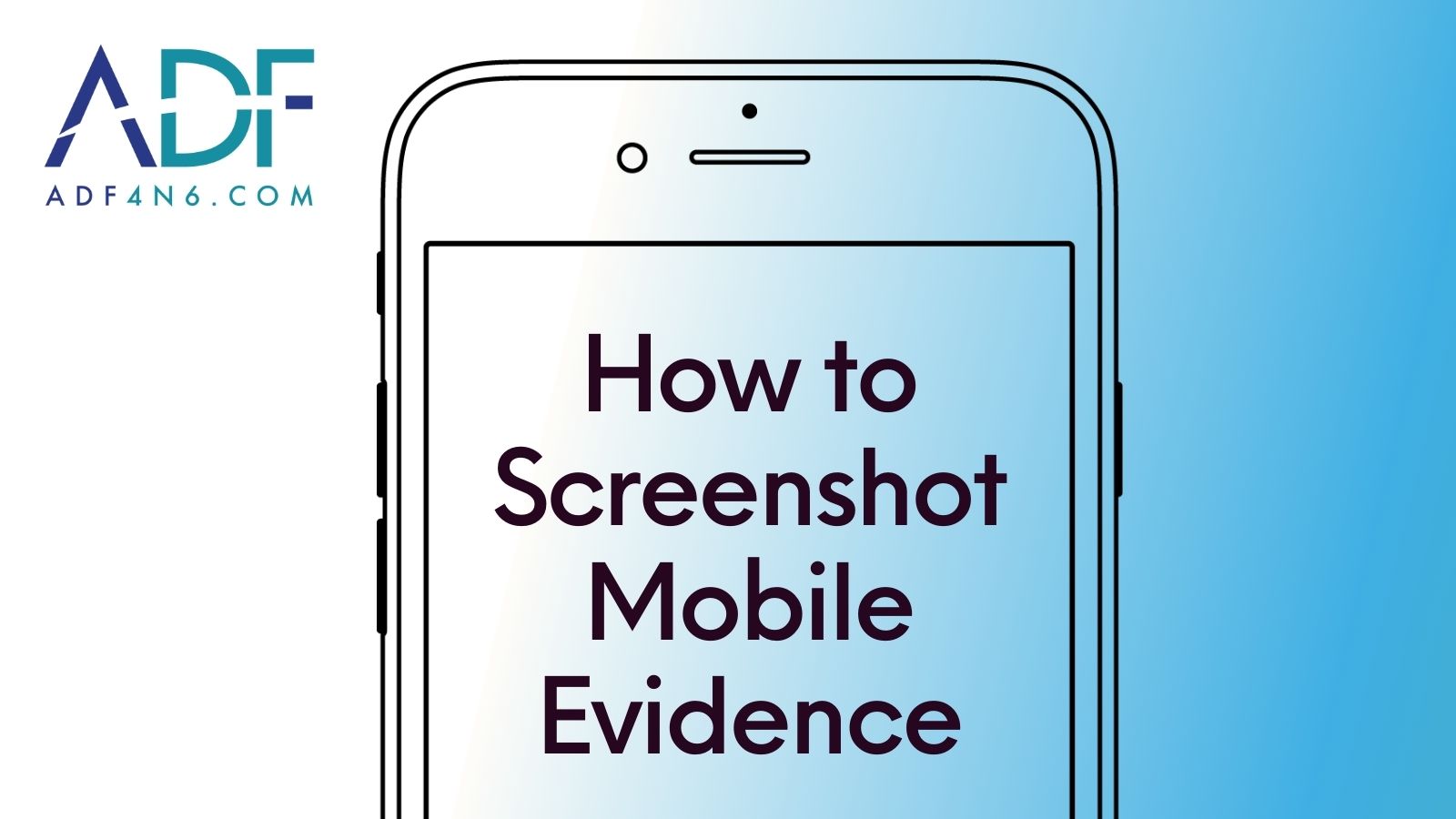Cell phones are used for communication, entertainment, and even as essential tools for work. With the widespread usage of smartphones, law enforcement, and digital forensics professionals have recognized the significance of capturing digital evidence from these devices. By taking screenshots, investigators can secure valuable information present on the device, ensuring it is not lost or altered.
Mobile Device Investigator (MDI) is a powerful tool that contains screenshot mode, which allows users to document and preserve crucial information from iOS or Android devices. In this blog post, we will guide you through acquiring screenshots from a mobile device with MDI.
Step 1: Connect your Device
To initiate the screenshot process, start by connecting the mobile device you wish to analyze to your computer. MDI is versatile and supports a wide range of devices, such as smartphones and tablets that run on systems like iOS and Android. Once your device is connected, MDI will automatically detect and establish a connection.
Step 2: Select Screenshots
On the MDI homepage select the screenshots option, enter the desired device information, and proceed to the Screenshots Capture screen.
Step 3: Begin Taking Screenshots
On the screenshots capture screen you can begin capturing screenshots from the mobile device. You will be provided with the instructions below.
- On the mobile device navigate to the relevant app and screen
- On this screen, enter a group name corresponding to the app on the mobile device
- Add comments (optional)
- Click on the Take Screenshots button to collect a copy of what is displayed on the mobile device
- Go back to step #1 to collect more screenshots
Step 4: Complete Screenshots Capture
Click FINISH to save the screenshots and go to the Home page, or click ACQUIRE to save the screenshots and move to the logical acquisition. Click Home to discard the screenshots and go to the Home page.
Once the screenshots are complete they are processed with optical character recognition so that the screenshots can be searched for textual content and reports created. Screenshots are date and time stamped as well as included integrity hash value for chain of custody.
Mobile Device Investigator’s (MDI) Screenshot mode has emerged as a powerful tool for capturing and preserving digital evidence from iOS and Android devices. Its versatility makes it invaluable in a variety of scenarios, from limited-scope investigations to cases involving uncooperative witnesses or suspects. The Screenshot feature allows you to continue with a case that may have otherwise stalled or the opportunity lost due to an uncooperative witness/suspect. Following the steps outlined in this blog post, you can leverage MDI’s capabilities to effectively capture screenshots of mobile evidence.