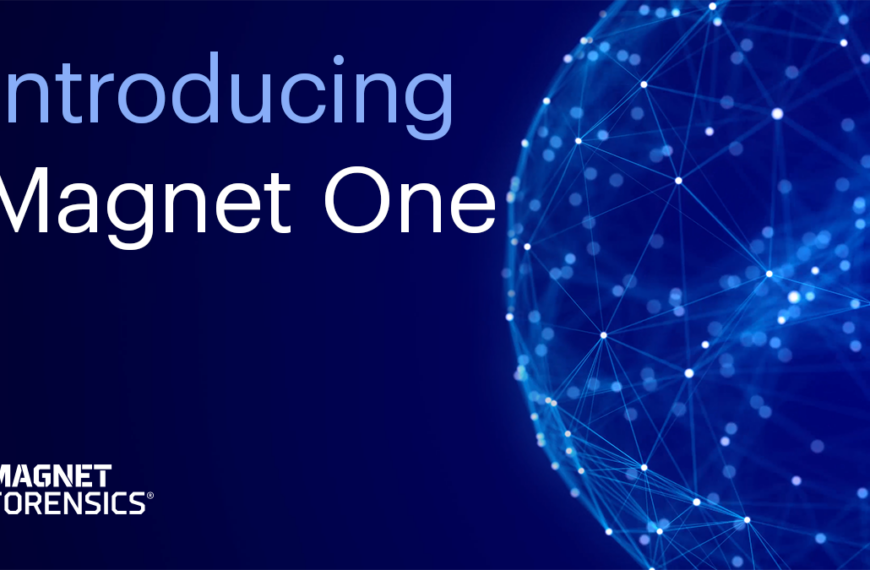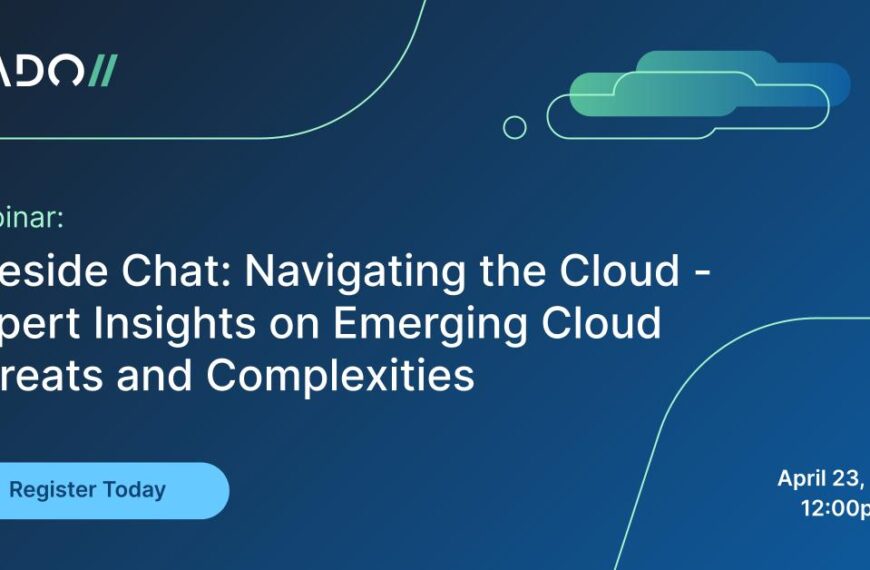Atola Technology team has recently released TaskForce firmware version 2019.7.
TaskForce is now equipped with built-in Web API to optimize workflow, minimize waiting time and complete more tasks in less clicks.

TaskForce Web API allows operators to use it in scripts, via CLI tools or simply by typing commands in the browser address bar:
1. Launch imaging of a source drive plugged into SATA 4 port.

2. Track the status of the imaging session using task key received in response to the first command.
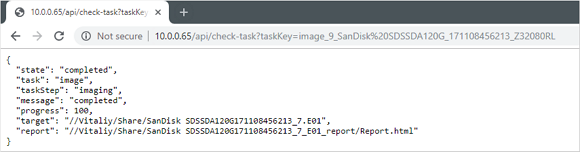
Here are two scripts showing how to use API to automate your workflow.
Script 1. Start 12 imaging sessions in a moment
With TaskForce Web API, operators can instantly launch 12 or more imaging sessions.
Python script uses API start-image request and prints task keys of the multiple imaging sessions launched:
import sys
if sys.version_info[0] < 3:
raise Exception("Please use Python 3 to run this script")
import urllib.request
ports = ["SATA1", "SATA2", "SATA3", "SATA4", "SATA5", "SATA6", "SAS1", "SAS2", "SAS3", "SAS4", "SAS5", "SAS6"]
tasks = []
errors = {}
for port in ports:
try:
res = urllib.request.urlopen("http://10.0.0.4/api/start-image?source=%s&targetFolder=//Vitaliy/Share" % (port))
tasks.append(res.read().decode('utf-8'))
except urllib.error.HTTPError as e:
errors[port] = e.read()
print("IDs of started imaging tasks:")
print('\n'.join(tasks))
Script 2. Automatic image analysis when acquisition completed
From now on, TaskForce users can easily track the status of the imaging sessions launched by using /check-task API request.
Once the notification of task completion is received, Powershell script shows how you can create this type of automation flow:
try {
$r = Invoke-WebRequest "http://10.0.0.65/api/start-image?source=SATA4&targetFolder=\\Vitaliy\Share"
}
catch {
Write-Output "$($_.Exception.Message)"
exit $_.Exception.Response.StatusCode
}
$taskKey = $r.Content
do {
$check = (Invoke-WebRequest "http://10.0.0.65/api/check-task?taskKey=$taskKey").Content | ConvertFrom-Json
Start-Sleep -s 1
} while ($check.state -eq "progress")
$windowsPath = "C:\Share\" + ($check.target -replace '[\/]', '\' | Split-Path -leaf)
$caseName = "Case123"
$autopsyArguments = '--inputPath="' + $windowsPath + '" --caseName=' + $caseName + ' --runFromCommandLine=true'
Start-Process -FilePath "C:\Program Files\Autopsy-4.11.0\bin\autopsy64.exe" -ArgumentList $autopsyArguments
NB Autopsy Ingest v4.11 does not operate with network file paths from the command line. The example above shows a shared folder located on a PC where PowerShell script is executed.
“We keep on improving our product to provide TaskForce users with great imaging solutions that help optimize their workflow and ease the time pressure when working with evidence. The new firmware update is all about automation and helps achieve more while taking less actions.” – said Atola Technology CEO Dmitry Postrigan, commenting on TaskForce firmware update 2019.7.
Atola Technology
Atola Technology is a hardware and software development company, headquartered in Vancouver, Canada. Atola Technology specializes in creating hard drive imaging tools for the global forensic market.
Atola’s engineers – including its founder and CEO Dmitry Postrigan – have deep expertise in data recovery, and focus on creating highly efficient and user-friendly imaging tools for the digital forensics market.