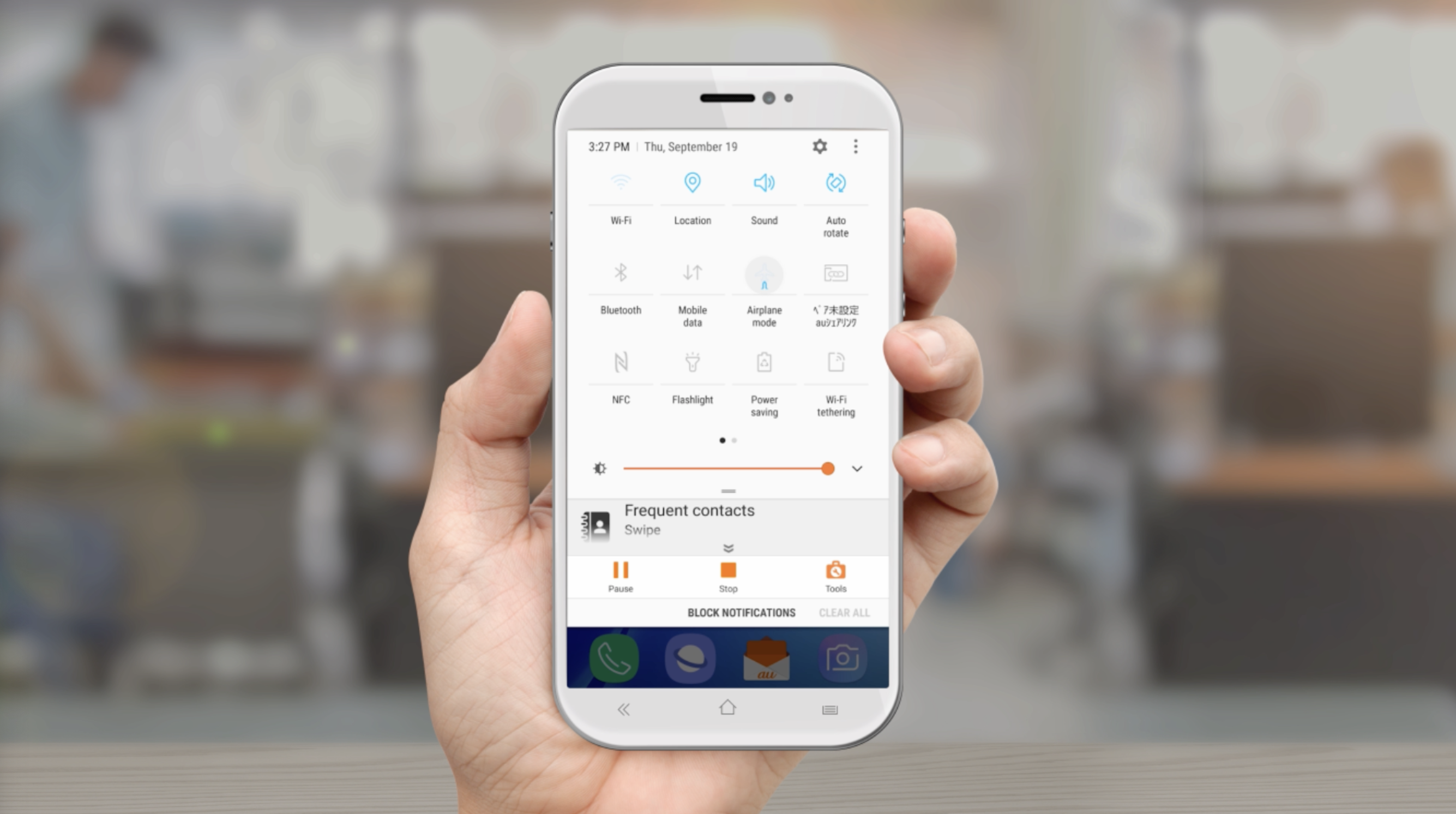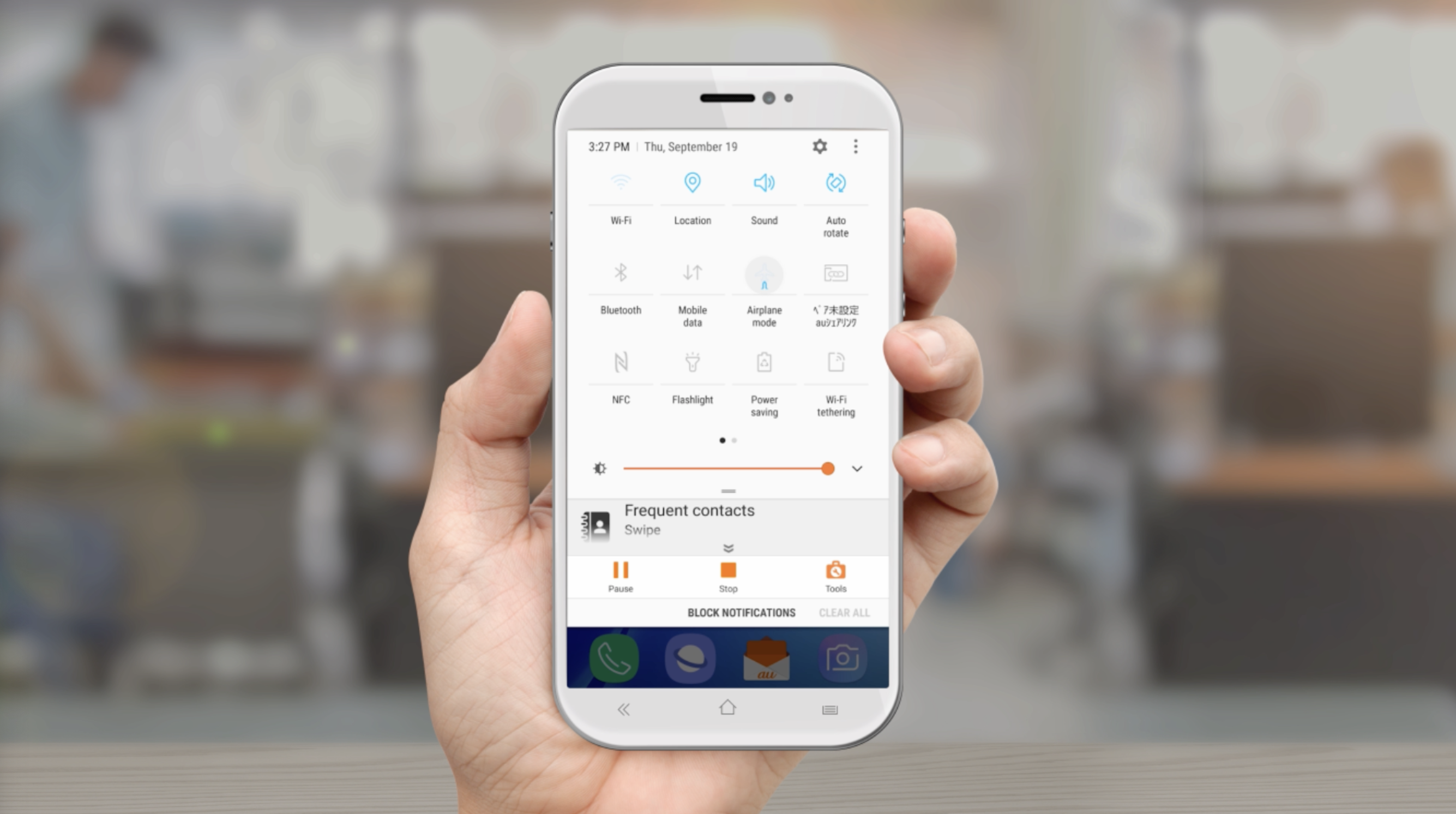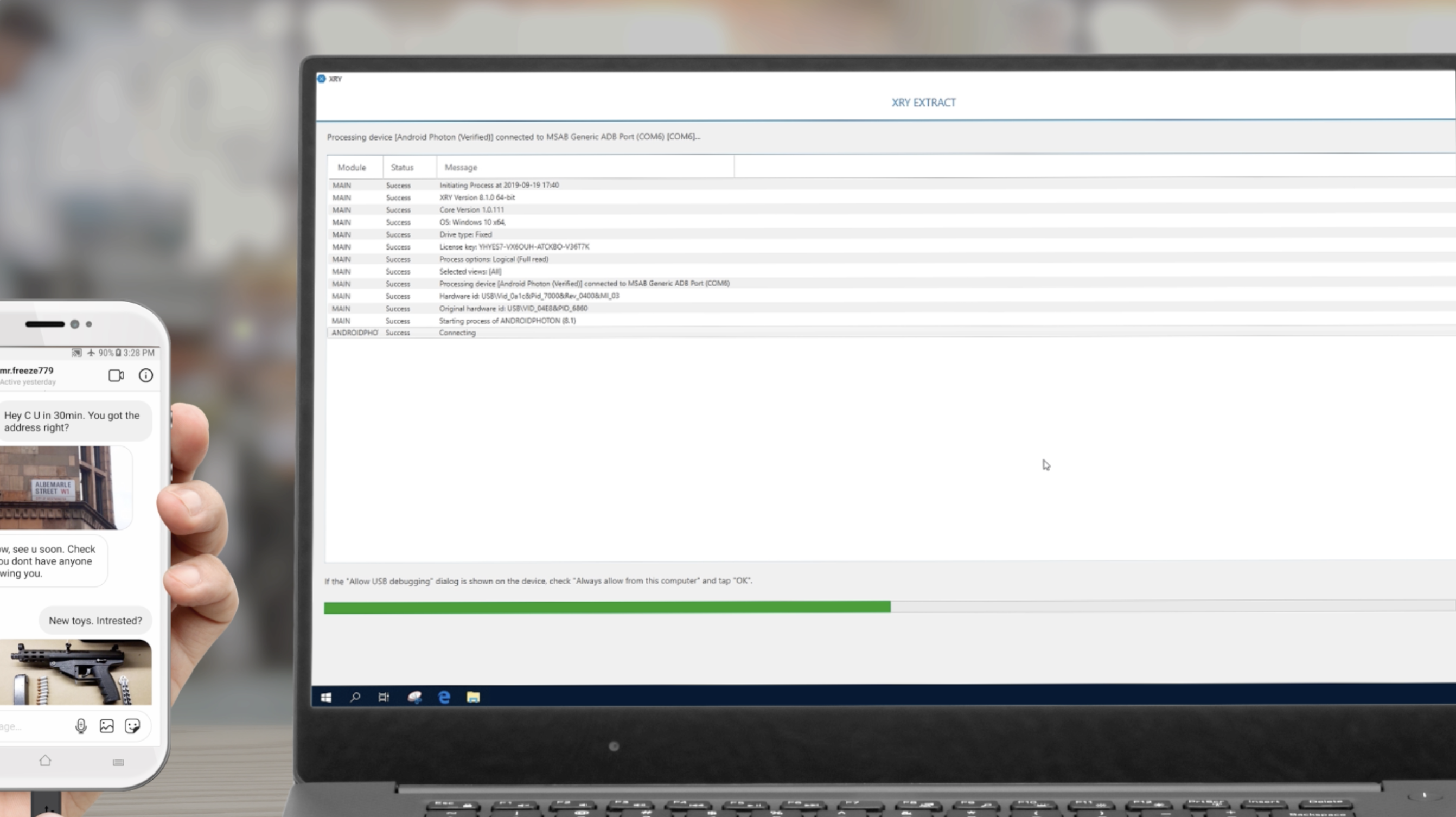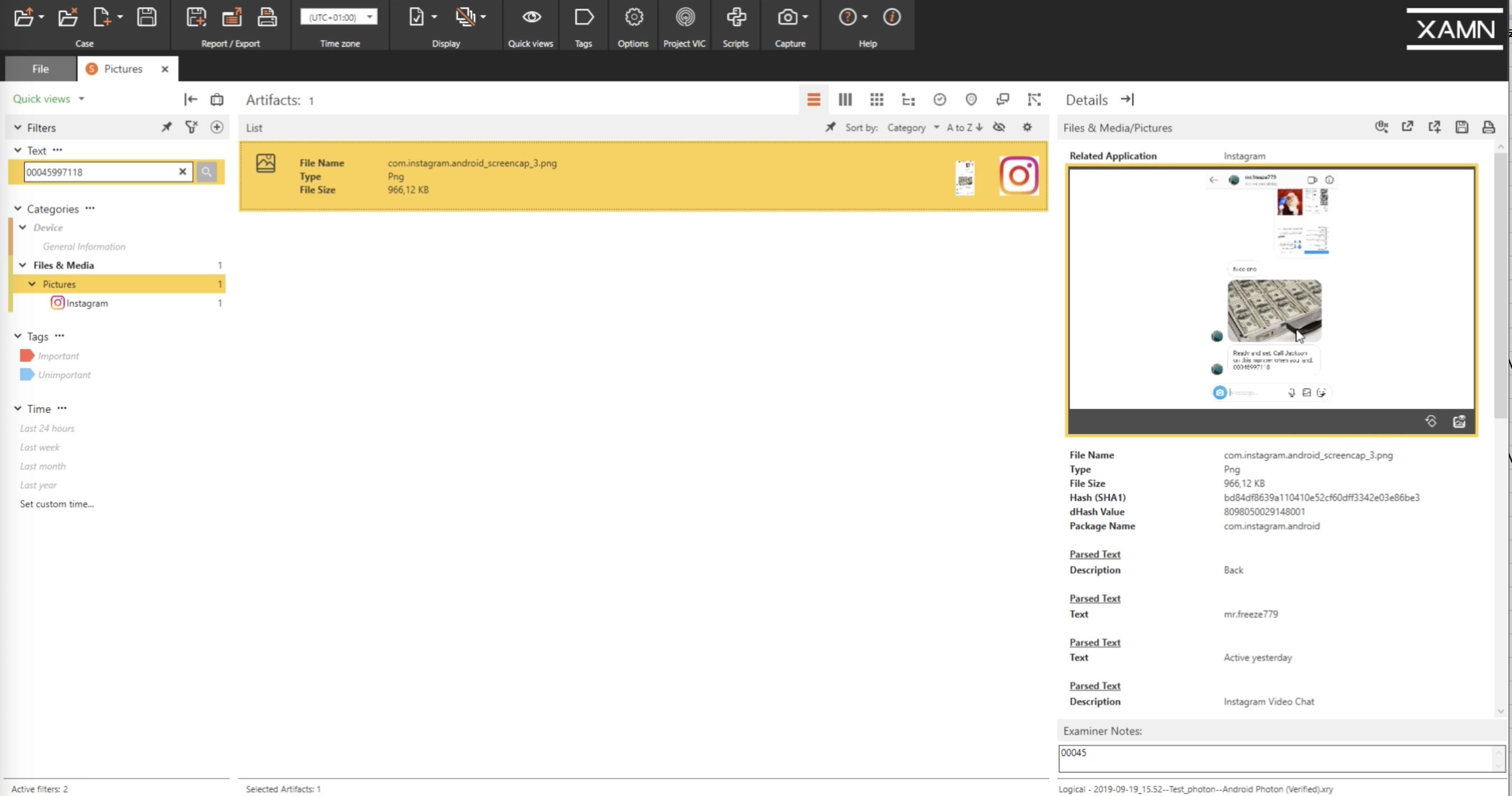XRY Photon is a solution designed for recovering smartphone app data that’s inaccessible through normal extraction techniques. Now the power of XRY Photon has been expanded to cover hundreds of additional apps, with a new manual option.
Before using XRY Photon, always check the XRY device manual first, to see if an app is supported, because that’s always the fastest route.
In this demonstration, we’ll show you how our new manual option works by extracting the conversation from the Instagram app.
First, put the device in flight mode and disable alarms to prevent interruptions.
Next, choose the correct cable and connect the device to your PC, Kiosk or tablet. Open the app and navigate to the content you want to capture.
If the app you wish to examine has a configurable setting to allow screenshots, go to the app settings and make sure that screenshots are enabled. Then start XRY and press the ‘Photon’ extraction option. Fill in the case information, and press ‘Begin Extraction.’
As the process starts, you’ll be asked to provide information such as, “Which Photon extraction do you want?”
Next, decide how many frames you want to capture, and in which direction to scroll. XRY starts the process of taking screenshots and keeps going until it’s done. When XRY is done, you will have the option to make more selections.
Open another view in the app to capture, or switch to another app. The screenshots taken by XRY will be available for viewing and analysis in XAMN. Photon also makes written content available in readable text which enables text search, filtering, and other types of analysis.
Here’s an example of an extraction that’s been opened in XAMN for analysis. You can easily search for a name, number, or other information, to quickly find important insights.
Learn more at MSAB.com.