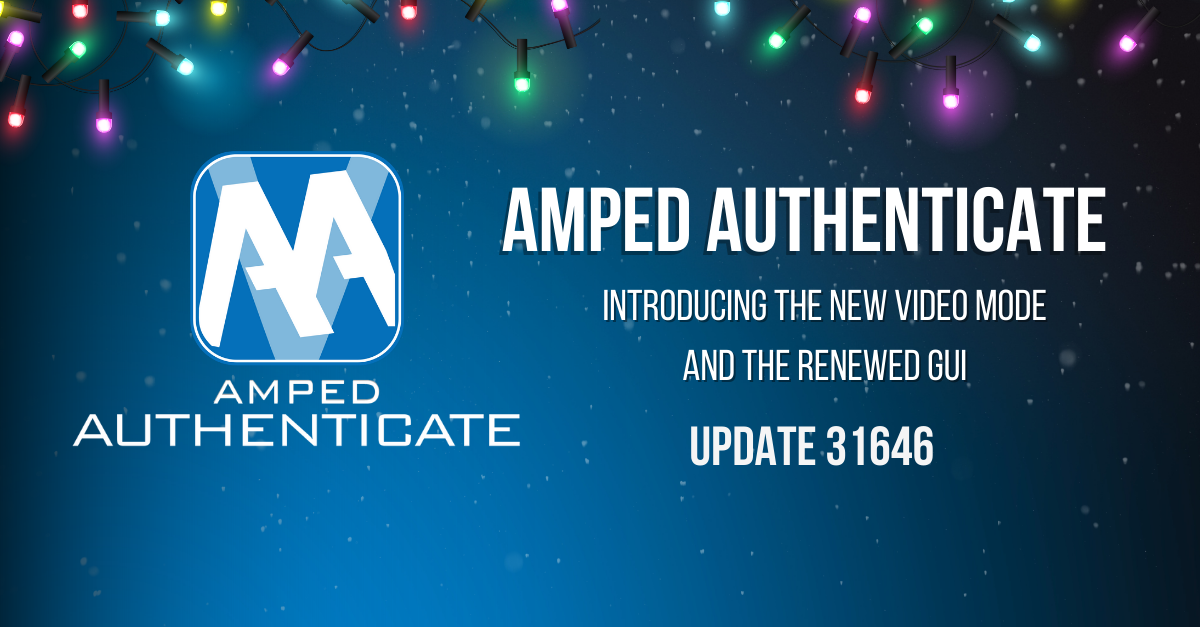Amped Software is pleased to announce a significant addition to their software for photo analysis and tampering detection, Amped Authenticate. With the latest update, they released the new Authenticate Video Mode. This feature marks an important expansion of their software’s capabilities into video authentication.
In addition, Amped has also renewed the Graphic User Interface (GUI) and improved the Face GAN Deepfake filter.
The New Authenticate Video Mode
Starting from the latest Amped Authenticate update 31646, the software will offer two analysis modes. The first is the Image Mode, entirely dedicated to images (which Authenticate users are familiar with). The second is the Video Mode, which is entirely focused on videos. They’re still part of the same product, Amped Authenticate. This means you’ll get both at no extra cost if you have an active subscription license or SMS plan! That is why, right after installing, you’ll notice you now have two icons sitting on your desktop:
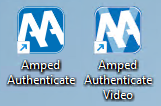
Double-click on the Amped Authenticate Video icon to see the newborn Video Mode! Just drag a video into the top bar to load it into the software:
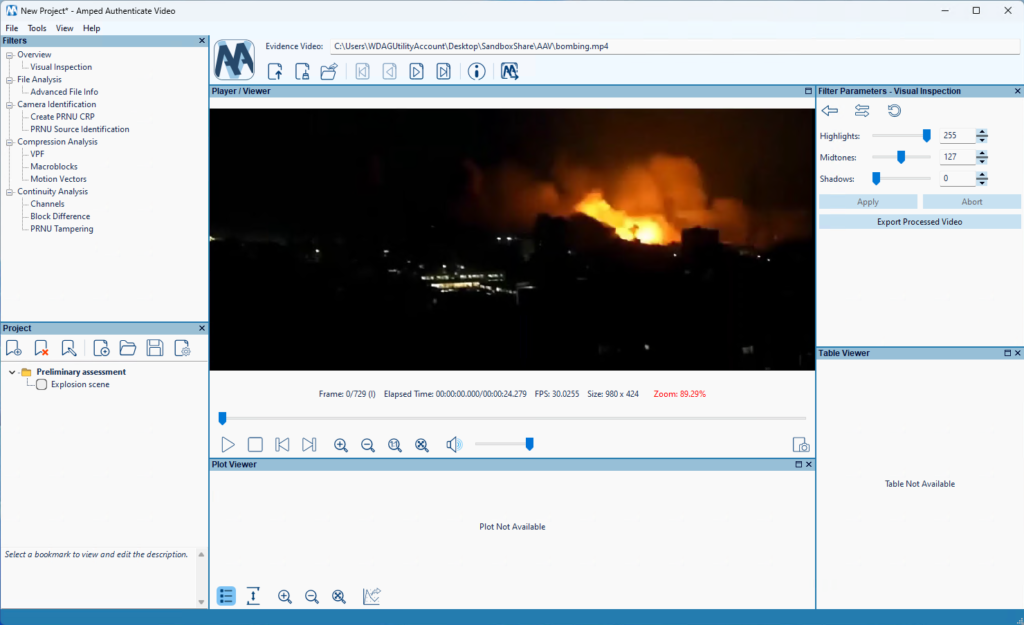
The GUI should look familiar to previous Authenticate users. You have a list of filters on the top left, a viewer in the center, and a project panel on the bottom left. However, there are some differences as well! Filter parameters are set in a dedicated panel on the right. You can view three output panels at the same time: the Player/Viewer, the Plot Viewer, and the Table Viewer. You can adapt the layout of the GUI as you wish by dragging panels around or detaching them.
Below you can have a closer look at the Filters panel:
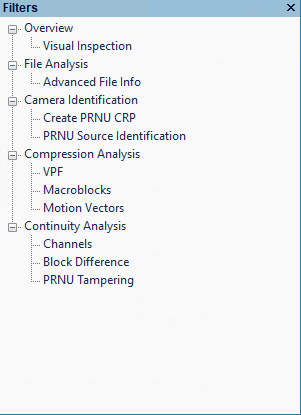
As you can see, you have several new entries and some tools (VPF and PRNU filters) that already existed in Amped Authenticate and have now been moved to their new home.
To get a quick tour through all the new filters and features, please read more about the Amped Authenticate Update 31646 here.
Improvements to Authenticate Image Mode
In this latest release, Amped Software is introducing two main improvements to ensure continued functionality and user satisfaction.
New GUI (Graphic User Interface)
Amped is proud to announce that the Amped Authenticate Image Mode now features a modernized and refined Graphic User Interface (GUI)! Users can be assured of continuity in their experience as existing commands and features retain their original placement while benefiting from enhanced visual presentation.
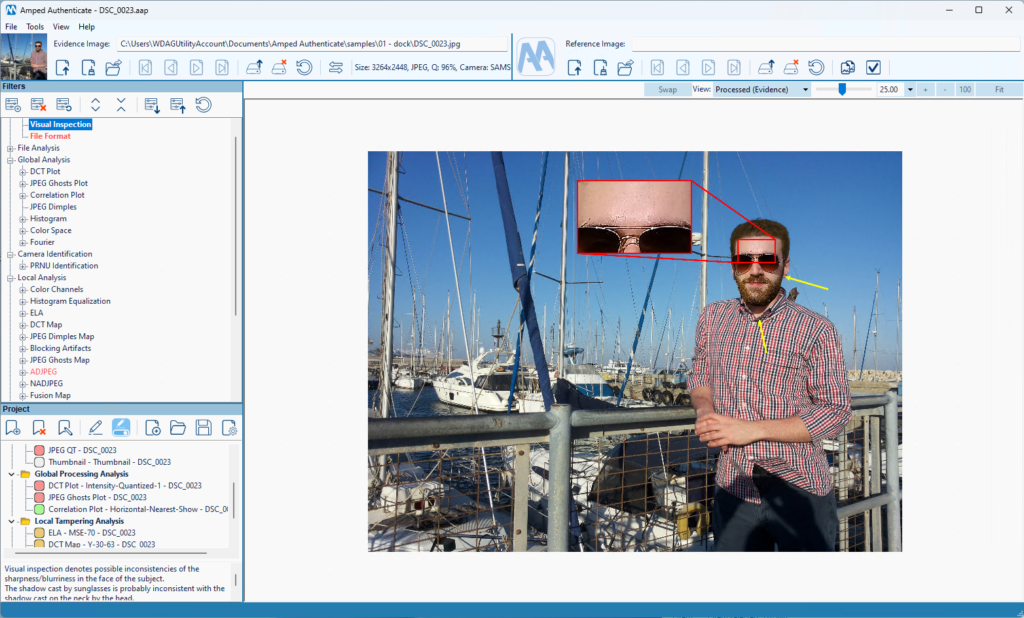
Improvements to Bookmark Annotations
The annotation engine is empowered with new features. First of all, when using the Magnify tool over a region, you’ll now be able to adjust the brightness and contrast of the magnified pixels. To make this feature even more helpful, Amped has enabled the ability to set the Zoom value to “1.0”, which will allow you to enhance the contrast/brightness of a region even when zooming is not needed.
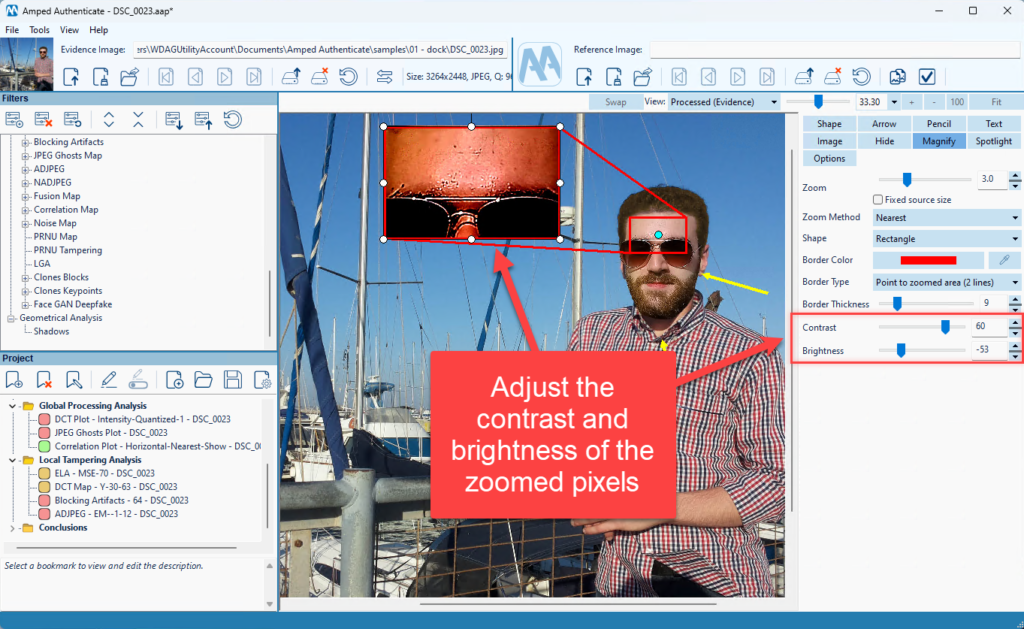
Moreover, you can now set the tail shape for each Arrow object. When rotating an annotation object, the rotation will snap automatically to significant angles (30 degrees and multiples, plus 45 degrees).
Improved Face GAN Detection Filter
Amped has improved the neural network behind the Face GAN Detection filter. Moreover, results reporting has been improved as well. When the analysis outcome is uncertain, a gray box will be displayed to distinguish these outcomes from faces where the network is more confident.
Other Changes and Bugfixes to the Image Mode
Below you can find a list of additional improvements:
- It is now possible to resize the bookmark editing panel
- Video Tools have been removed from the Image Mode as they are now part of the Video Mode
- Annotate: we’ve improved the resizing of text objects when the text size was larger than the object itself
- Files can now be loaded by dropping them over the entire Evidence/Reference Image panel
- We changed the default export format to TSV rather than CSV for improved compatibility
- The 32-bit binaries have been removed from the installer
- And more!
Conclusion
In conclusion, for those interested in exploring these updates in greater detail, read Amped’s latest blog post which offers an in-depth look at each of these exciting developments.
If you have an active support plan, you can update by going into the menu Help>Check for Updates Online within Amped Authenticate. If you need to renew your SMS plan, please contact Amped Software. Please remember that you can always manage your license and requests from the Amped Support portal.