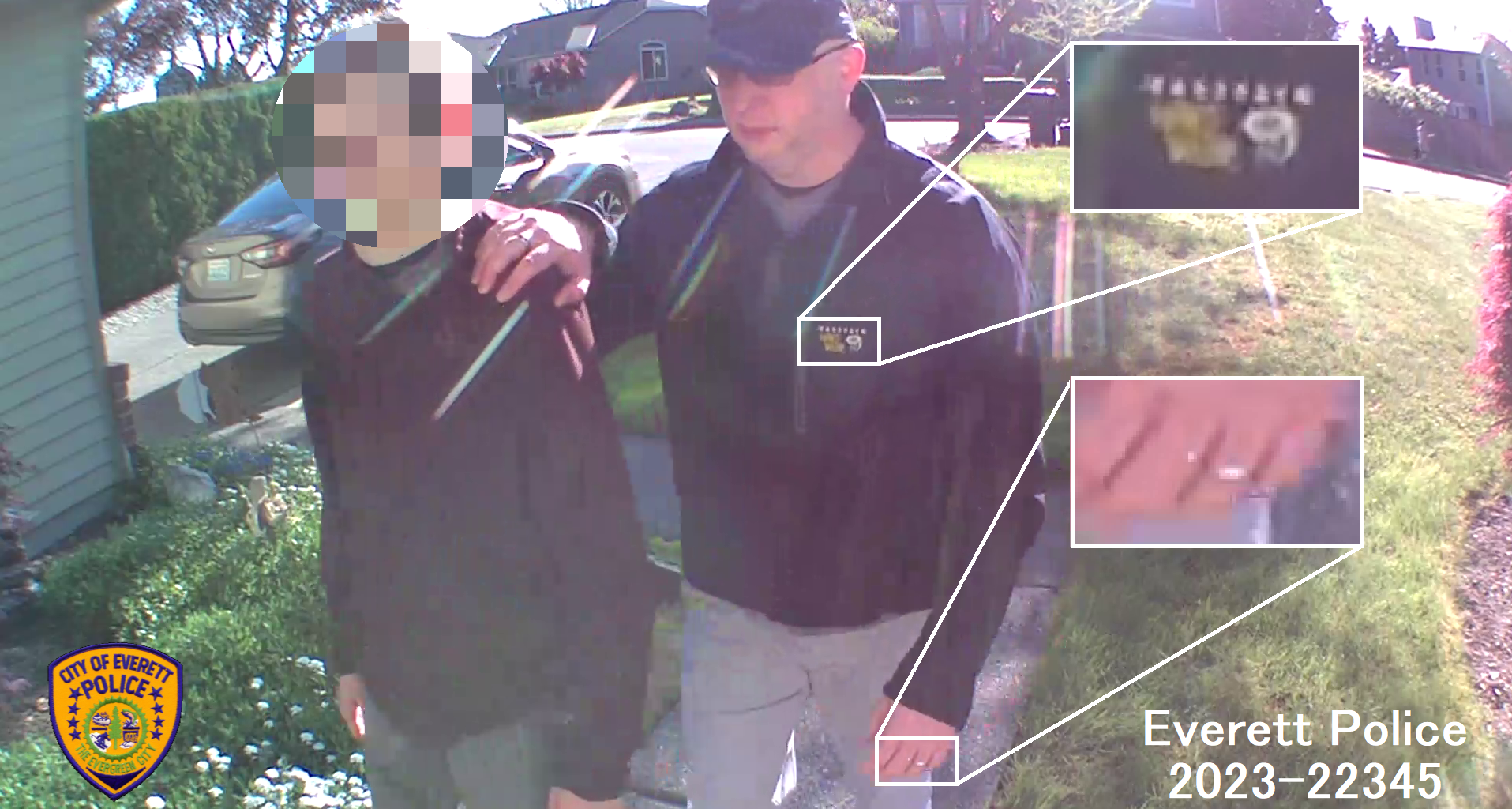Steve Paxton, a former detective of the Forensic Investigations Unit at the Everett Police Department (WA, USA), reviews Amped Replay, the enhanced video player for police investigators.
As police departments struggle to remain fully staffed, investigators are expected to do exponentially more with fewer officers and resources. Although innovative technology has improved efficiency in policing, it has increased the complexity of investigations. Today officers must be technically proficient and generally aware of the various kinds of digital evidence they are likely to encounter. In particular, surveillance video systems are increasingly common in many communities.
Ten years ago, officers in the United States may have encountered surveillance video primarily in large or mid-size businesses. CCTV systems were expensive and required technical expertise to install. Today inexpensive and easy-to-install digital surveillance systems are springing up in residential neighborhoods, apartment communities, small businesses, and outdoor spaces. Many people are even choosing to record private areas in their homes (e.g., baby or pet monitoring cams).
Officers at the Everett Police Department (WA) experienced a 424% increase in the video they encountered over a six-year period (2014-2019), rising even higher the following years. While video evidence is usually helpful in investigations, collecting and triaging surveillance video adds an enormous burden to officers struggling to keep up with the call load.
Without tools to quickly review, annotate, redact, and accurately export still images or video clips for public release, officers are left taking photos of the CCTV screen or awkwardly using a snipping tool to save paused screen images. This is not the best practice for recovering video, and this can lead to inaccurate conclusions about the persons or objects of interest and be tossed out in court.
Fortunately, Amped Replay is an affordable tool for officers and investigators to quickly and accurately review surveillance video and BWC, dash cam, drone, citizen shared, and other critical case videos.
Amped Replay is an image and video enhancement software designed for frontline officers, detectives, and first responders. And it doesn’t require specialized knowledge to use. In fact, officers can usually begin using Amped Replay in just a few minutes.
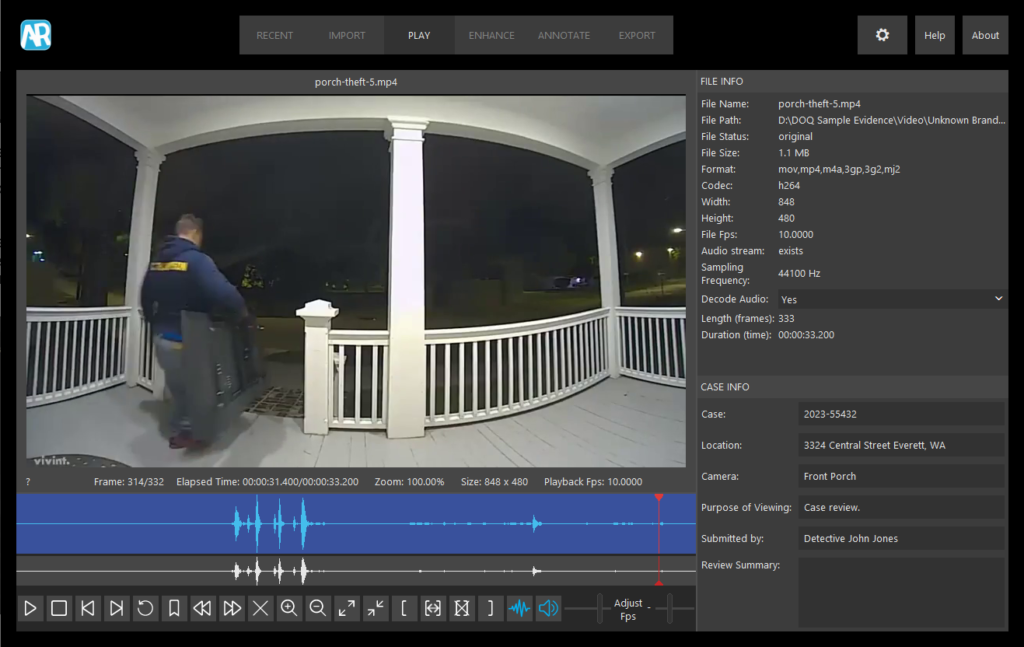
Officers and detectives at my police department use Replay to review surveillance videos related to cases they are working on. Replay allows investigators to quickly determine if their video captured someone of interest or has other evidentiary value. When a suspect or vehicle of interest is located, detectives can export still images or video clips to share with officers or in a media release.
Reviewing Case Video
While investigating shoplifting or robbery at a grocery store, an officer may take custody of surveillance video of the incident. Sometimes a loss prevention officer or manager provides the video to the officer on a disc or thumb drive, while at other times, the officer may export a video directly from the DVR system. In either case, the next step is to transport the video to the police station and attempt to review it. Depending on the nature of the surveillance video (proprietary or non-proprietary), the officer may not be able to view it easily without a special player or codec.
With Amped Replay it doesn’t matter. Replay includes 100s of codecs, allowing investigators to play proprietary and non-proprietary video formats. Replay also includes tools to enhance, annotate, and export video into non-proprietary formats that can be easily shared and reviewed by other stakeholders – including prosecutors. In most cases, patrol officers and investigators can review and export still images or a video of interest in just a few minutes.
An Overview of Amped Replay
Amped Replay is easy to use in part because the tools are arranged as tabs in logical order across the top of the interface.

The Recent and Import tabs are used to open recently imported video or import new video. Users can also drag and drop video directly into the Replay interface to begin working with it.
The Play tab opens a window for image review or video playback using an enhanced video player. The window includes a File Info panel which displays information available about the file, such as file name, file size, format, codec, camera model, video length, and frame resolution.
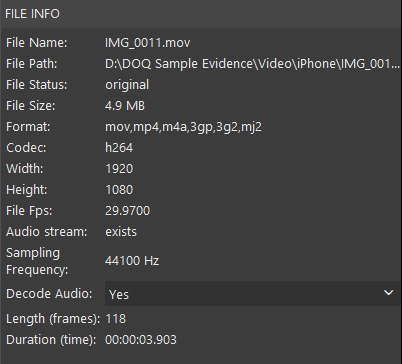
Users can enter information about the case in a Case Info panel.
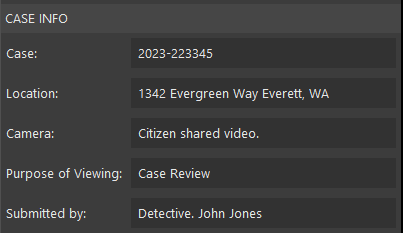
The next tab, called Enhance, allows users to apply several basic processes. This includes correcting aspect ratio, rotating, cropping, making basic lighting adjustments, sharpening, and resizing.
Although the video in the example below is non-proprietary (and can be played with most media players), it appears stretched. This is a clue the aspect ratio is incorrect.
Aspect ratio is used to describe the width and height of an image or video. It’s common for CCTV systems to export video with the incorrect aspect ratio making it appear stretched or squished. With stretched video, suspects appear taller than they actually are, while squished video makes suspects appear shorter and stockier.

After we import the video and move to the Enhance tab, Amped Replay immediately identifies and corrects the aspect ratio.
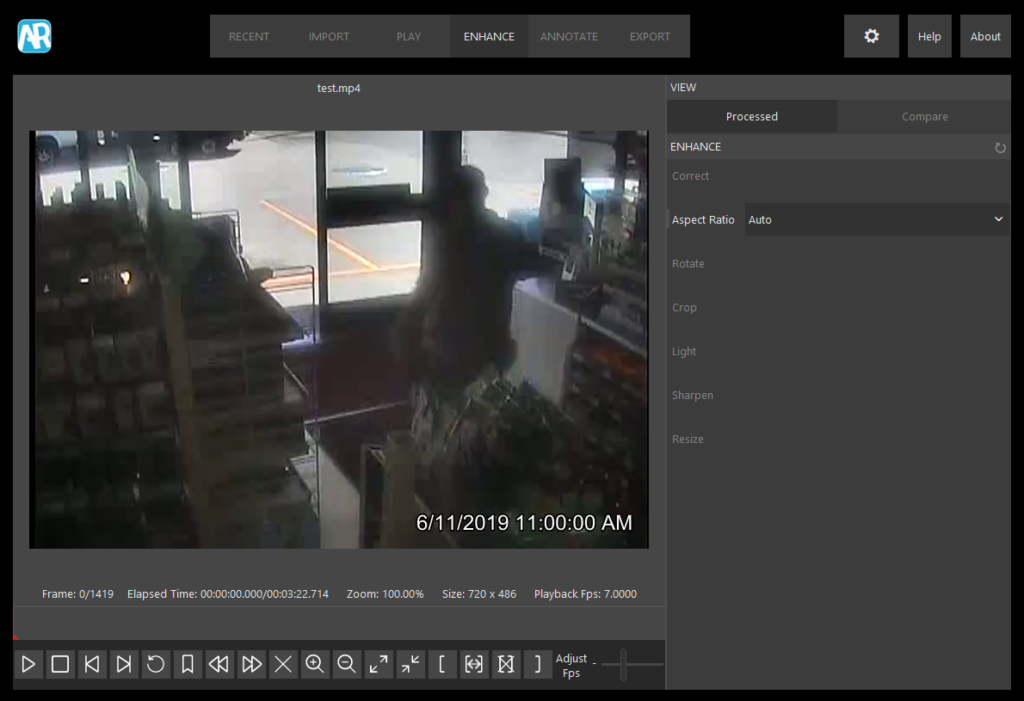
In the example below, I recovered video of a busy intersection where a serious collision occurred. I needed to review the video as soon as possible; however, it was in a proprietary format, and I didn’t have the appropriate player.
After importing the video, Replay immediately recognized it and made it available for playback. While reviewing the video, I noticed it appeared stretched. To correct this, I moved to the Enhance tab and used the Correct and Aspect Ratio tools.
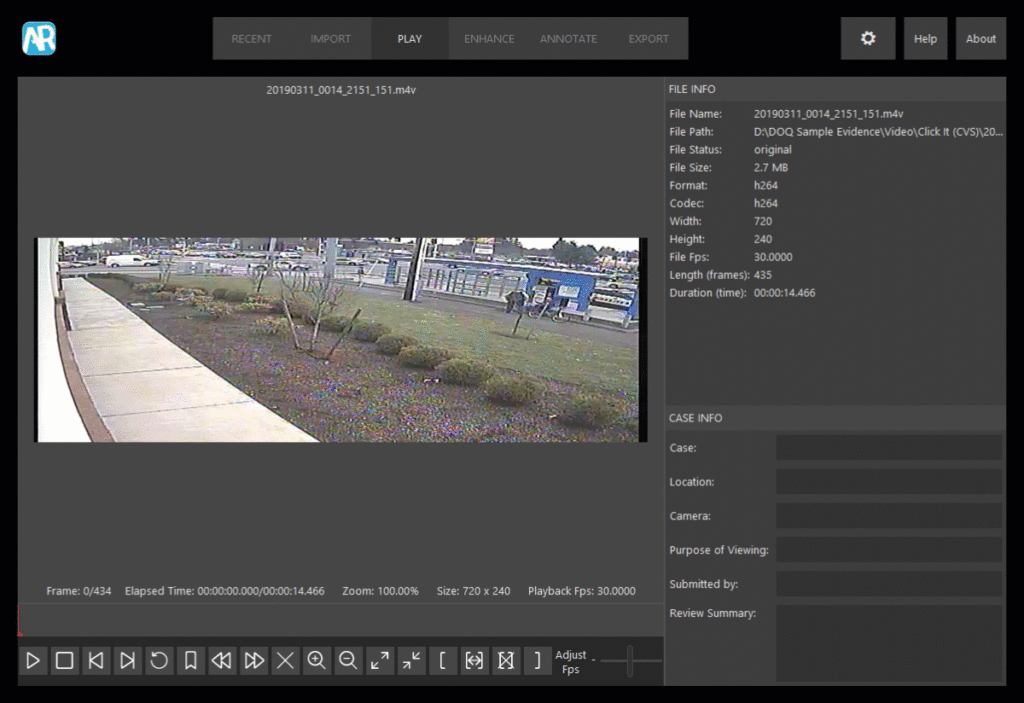
In just a few minutes, I was able to review this proprietary video, correct the aspect ratio, and locate the collision.
Within the Enhance tab, investigators can crop and lighten video. For example, an officer may wish to crop a portion of video isolating an area or person of interest. In other cases, video recorded at night or in dark spaces may need to be lightened to reveal more detail.
The next tab is Annotate. After reviewing a video and (if necessary) correcting the aspect ratio, investigators can add a variety of annotations such as hiding (redacting) portion of video, spotlighting or magnifying areas of interest, drawing shapes, adding arrows, applying text, and redacting audio (if available).
One of the most common challenges for investigators is redacting video for media release. The redaction could simply be concealing a license plate or hiding a victim’s identity. Officers can quickly blur or pixelate portions of video using an ellipse or rectangle. In the example below, I pixelated the victim’s face using the Hide tool while leaving the suspect visible.
Users can manually hide (redact) video using keyframes or via a smart automation-assisted procedure called Software Assisted Tracking. If the area of interest is easily identifiable, smart tracking can be used to speed up the redacting process.
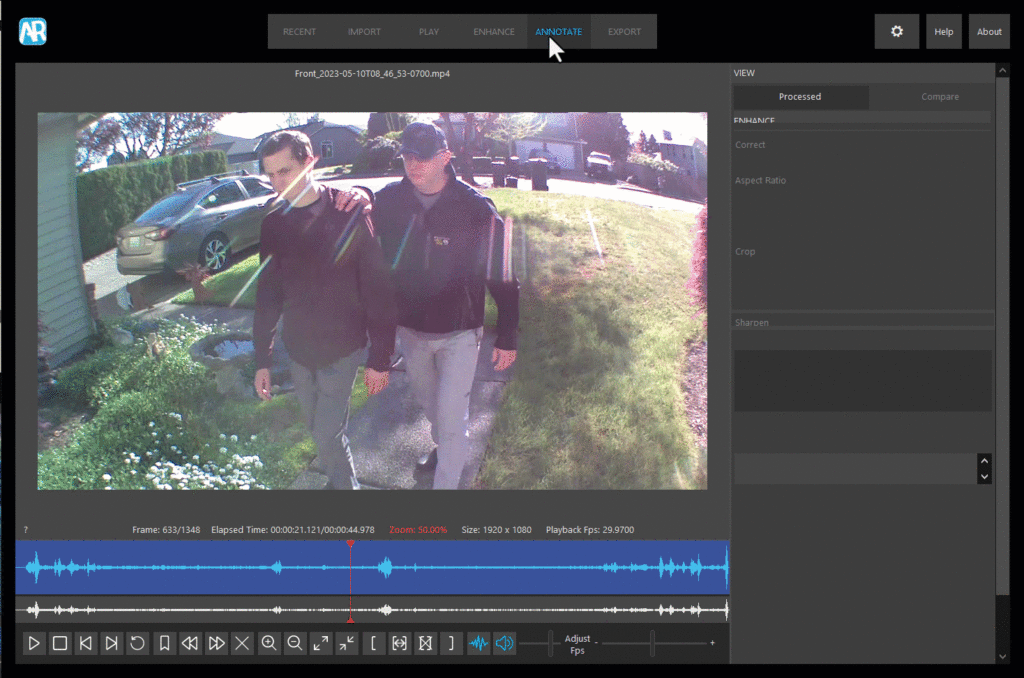
After redacting the victim’s face, I used the Magnify tool to enlarge the logo on the suspect’s jacket and ring on his left finger. Next, I added the case number and department patch using the Text and Image tools.
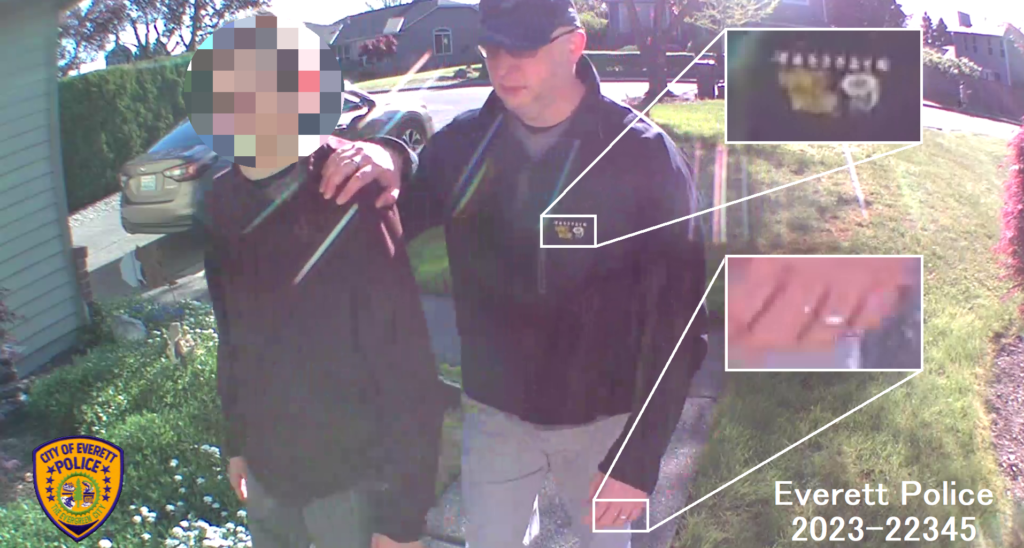
A waveform will appear below the video if audio is available, and audio redaction tools can be found in the Annotation tab. You can also discover if audio is available in the File Info panel. Some prosecutors and courts prefer a specific tone replace redacted audio, so listeners are aware a redaction has occurred. With Amped Replay, you have the option to replace sections of audio with silence and/or a 1 khz sine tone.
After redacting the victim’s face and applying annotations, we’re ready to export a short video clip or still image to share with the media. This leads us to the Export tab, where investigators can export individual still images, a series of bookmarked still images, processed video (in either AVI or MP4 formats), and case reports.
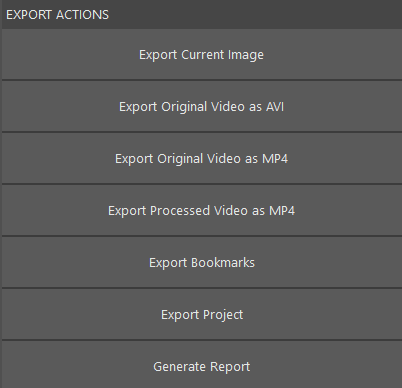
Applying bookmarks is a powerful way of keeping track of important frames of interest. A common workflow is to import video, make any appropriate corrections in the Enhance tab, then bookmark important images to include with the case or share with other stakeholders.
After importing a video clip, use the keyboard shortcut ‘J’ and ‘L’ to move between frames. The ‘J’ key moves the video backward, while the ‘L’ key moves the video forward one frame. Holding ‘J’ or ‘L’ also plays the video continuously.
When you identify a frame of interest, simply use the keyboard shortcut ‘M’ to bookmark it. Continue moving through the video, adding bookmarks as you go. Officers can include descriptive annotations to bookmarked images to document important details.
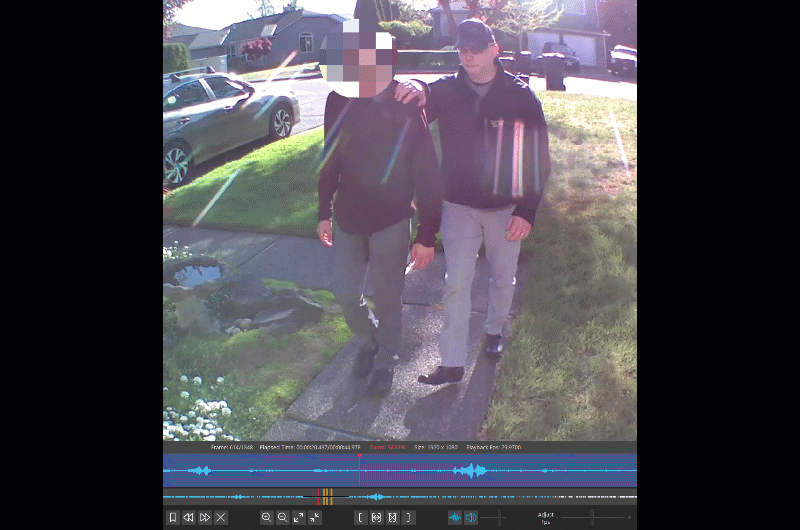
Bookmarks can be exported as individual still images or included in a final report within the Export tab.
After processing and exporting an enhanced video or series of videos, the next step is to save a detailed report to include with the case. Reports are exported in PDF format and include file details, file hash, case information, enhancements, annotations, and bookmarked still images. You can also save the project in Replay so you can return and perform additional work. Another option is to save all the files in a Digital Evidence Management System (DEMS) such as DigitalOnQ.
In my opinion, Amped Replay is an unparalleled video player and enhancement solution. It provides investigators and frontline officers with tools to convert and review difficult proprietary video formats, make quick corrections, apply enhancements, add annotations, and export video clips ready to be released to stakeholders and the media in just a few minutes. Amped Replay is simply a must-have for every police department, and when there is more that needs to be done, users can just Export the project and reopen it in FIVE.