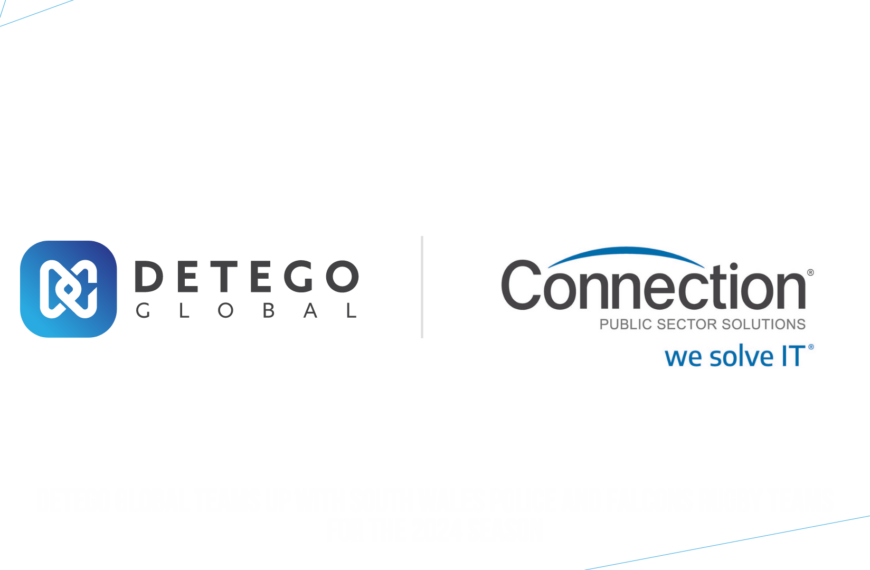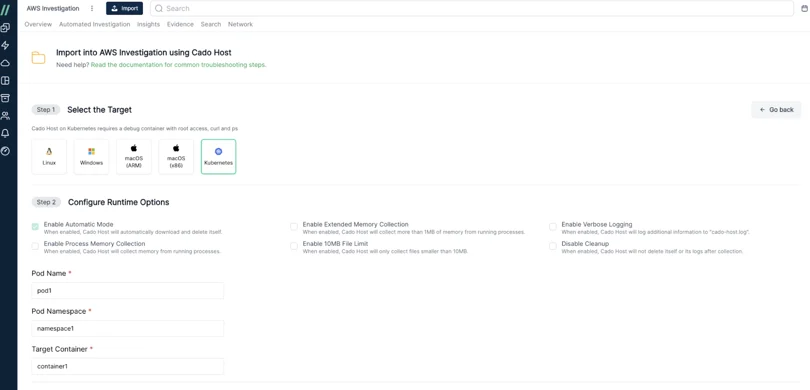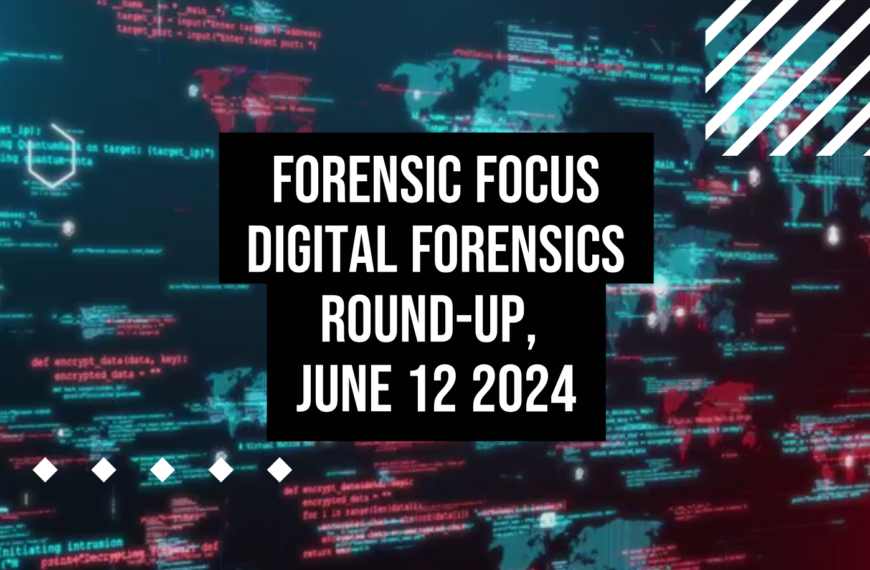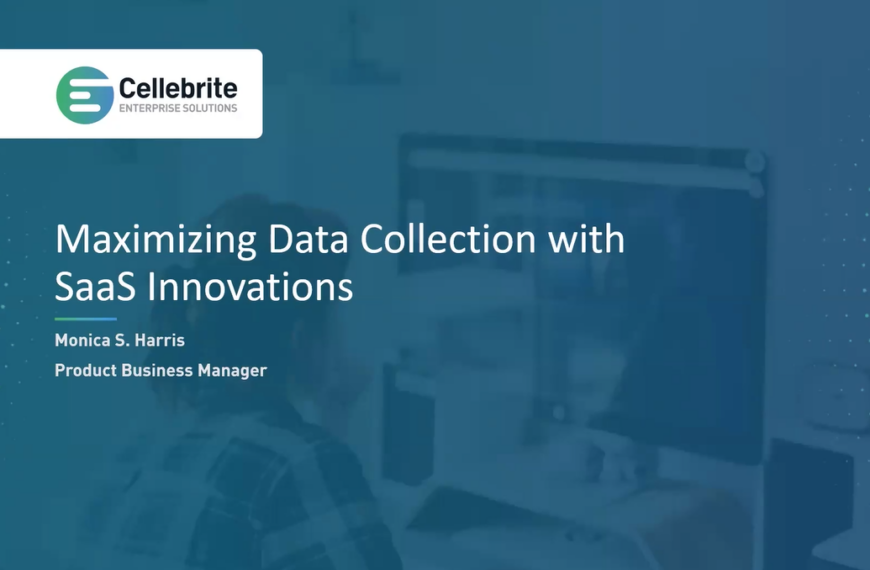Today we’re going to take a look at how to review chat messages in Nuix Investigate, and the different viewing options.
We currently have all the items retrieved through the grid, and we’re going to utilise the search filters on the far left to retrieve our chat messages.
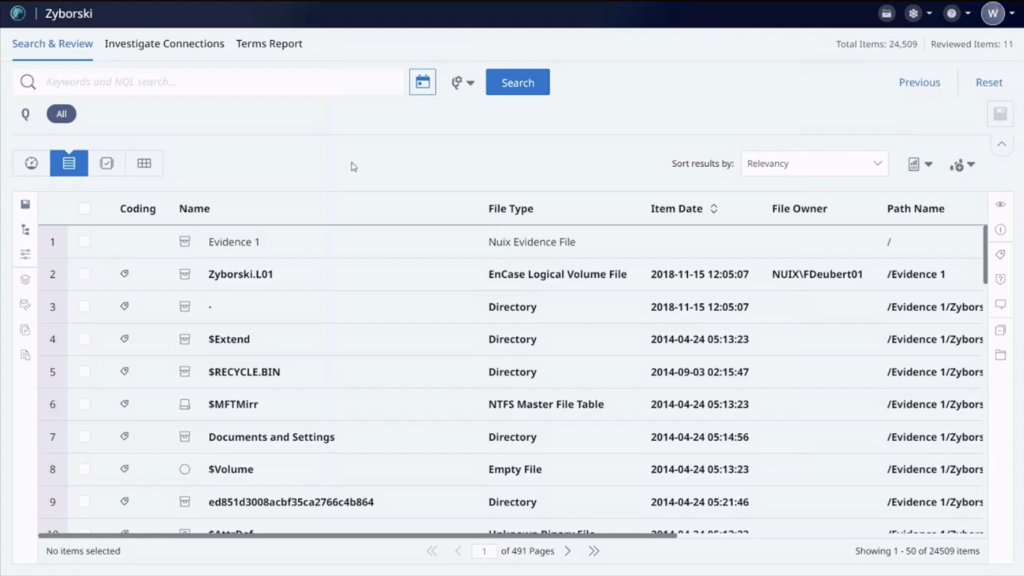
Now with the chat items retrieved to the grid, we can view the individual participants. We can select an individual, and that participant’s chat entries will be highlighted in the preview window on the far right.
View item metadata by selecting the ‘item metadata’ icon, or we can expand the ‘tags’ icon to apply any tags.
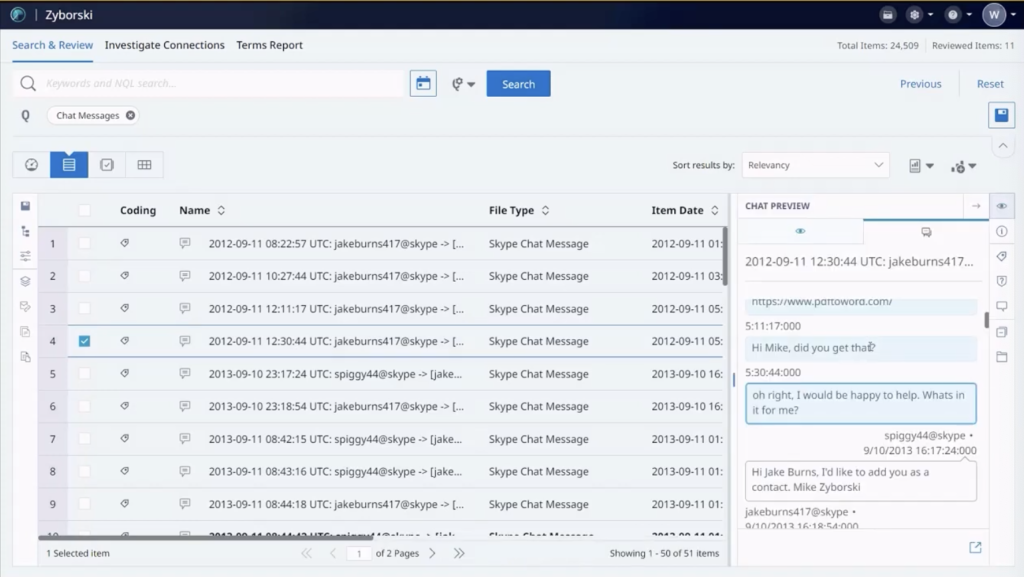
By selecting all the icons in the grid, and then toggling to review chat mode, you can view the conversation in a mobile-style messaging format.
The individuals’ entries will still be highlighted in the viewer, and we can utilise the ‘previous’ and ‘next’ buttons to toggle between participants.
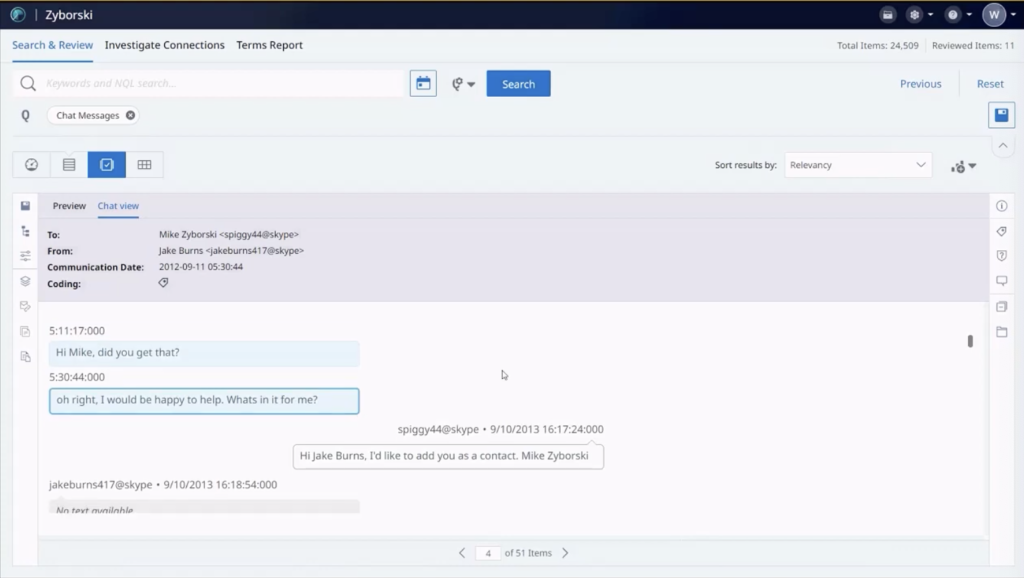
We can view metadata by selecting the ‘view metadata’ icon on the far right, then we can expand the ‘tags’ icon to apply any tags. Then utilise the ‘save’ and ‘next’ button to complete our investigation.