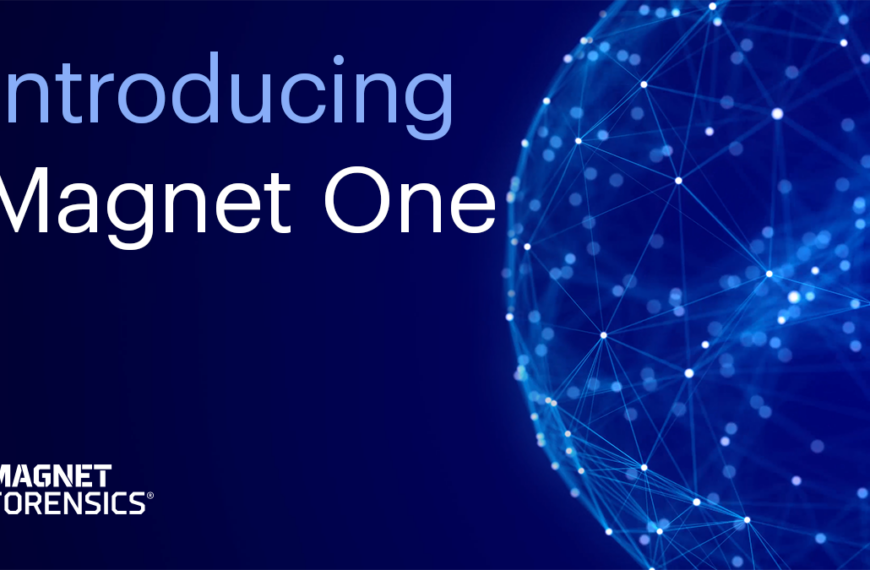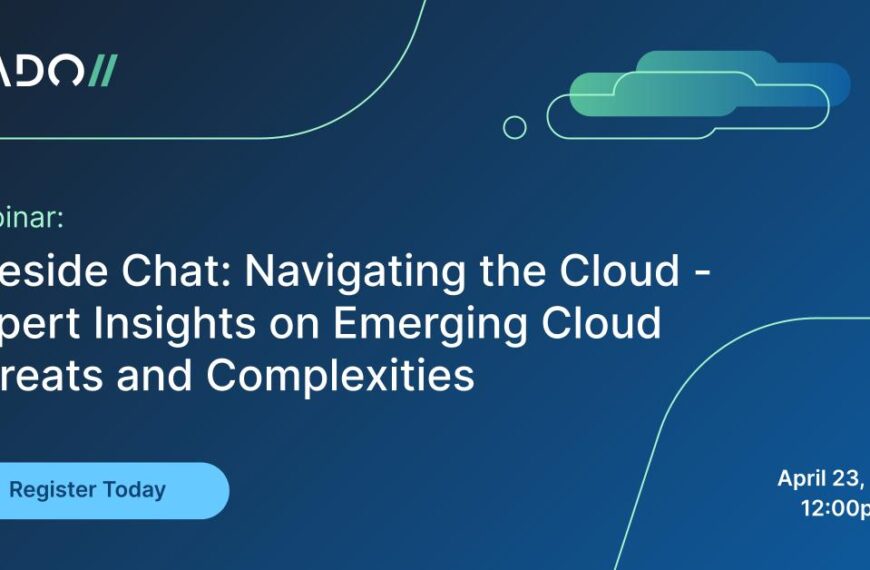Hey everybody, time for a new knowledge nugget. This one is pertaining to facial recognition. We’ve just updated to 13.3 and there have been huge changes and improvements. Just watch.
The first improvement that I want to show you would be that you can now re-run Faces on any dataset that you’ve already parsed. So if you look right here at your screen, you’ll see Facial Recognition. Now this gives us the chance to run again.
Why would we run again? Because specific categories have been added to Facial Recognition; and most importantly, masks have been added to the Accessory category. Not only masks, but glasses, hats, reading glasses; or if there are no accessories whatsoever, it will fall under the category of ‘none.’
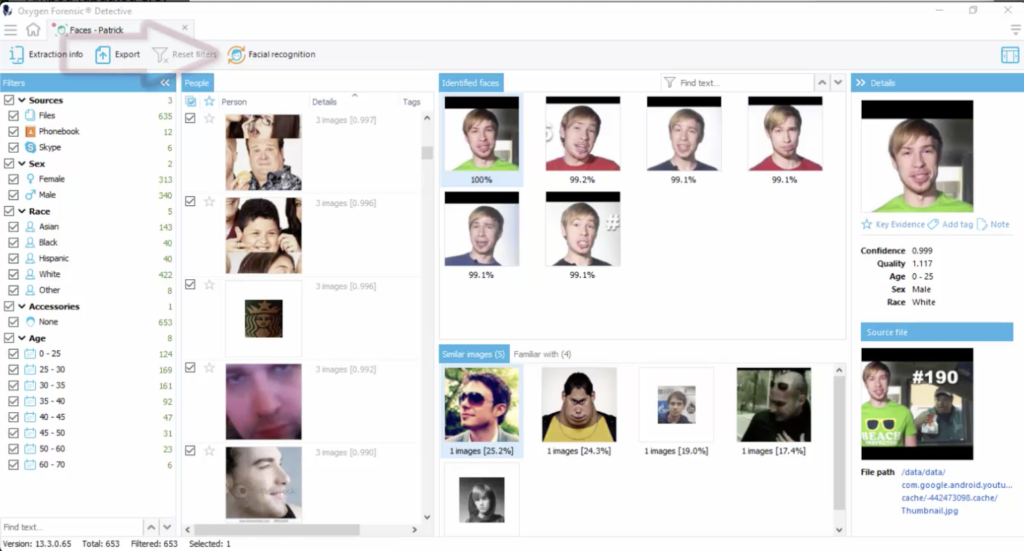
Now I have yet to run this one with the new updates for the accessories, so let’s run and see what outfit we get.
OK, now that the reprocessing has finished, you can see under the Accessories here, we now have glasses, hats and reading glasses. Don’t forget, we also have masks which, these days, that’s pretty important to have, don’t you think?
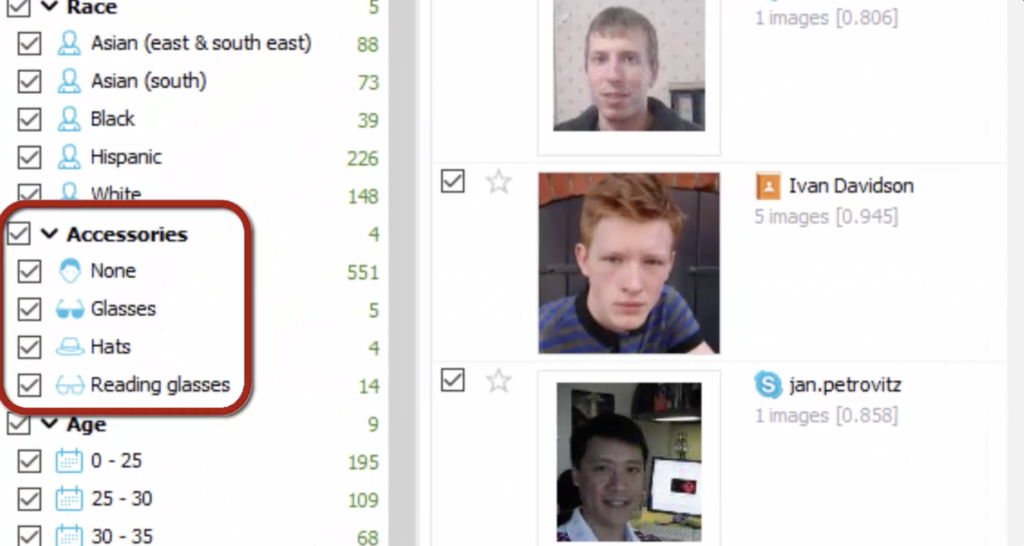
OK, now let’s have a look at the search section. You may recognise something new here: face sets. This is a big one. This is where we can upload a new dataset and compare it to those faces that we just processed. This means that, if you have a file folder full of known subjects, you can now import them right here and compare it to your dataset that you just parsed and ran facial recognition on.
So let me walk you through this process. I’ll show you that under list managers, you can now see face sets. You can now choose to run face sets, so we are going to search a specific face set against the dataset that we already have in Detective. So let’s do that.
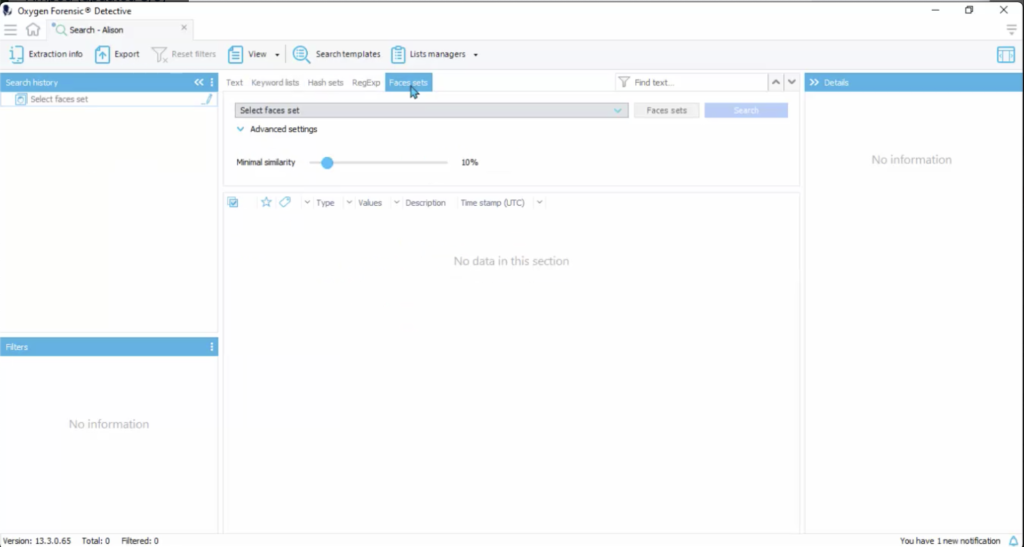
So I’m going to click the face sets manager, and I’m going to add a new set. And as you can see, I already have a set in here waiting. I can use this set throughout this database. It’s actually a set that I imported to compare against another device in the same case.
So to create your new set, add a new set and then choose to add faces. Then choose the images of the faces that you would like to add to this face set.
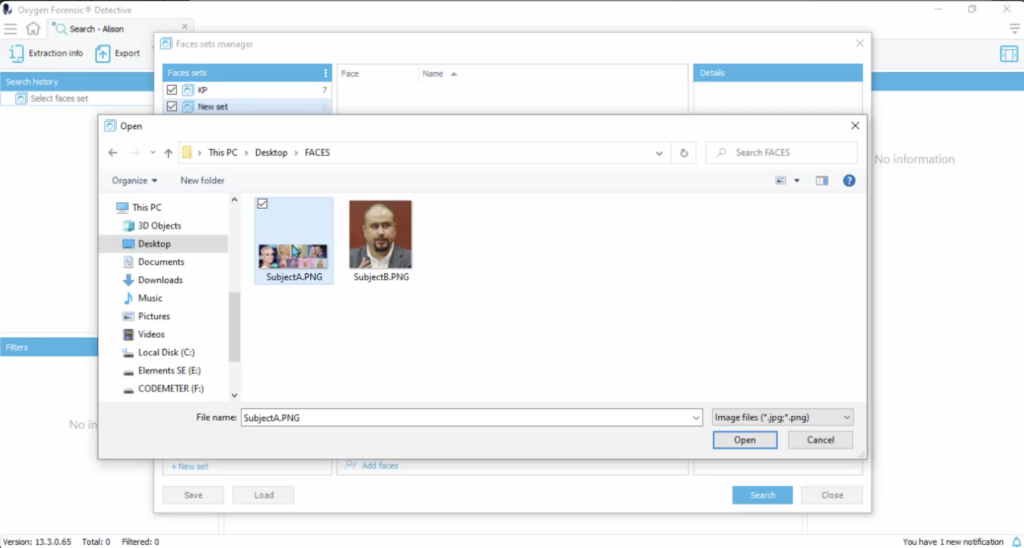
Now, as you can see, Subject A is a collage of mini faces. Now what Detective will do is break these faces out into their own templates. So if we had a collage of 15 faces, we’ll actually end up with 15 images, each with their own algorithm. So I’m going to go ahead and import these two.
And you see here that the collage that we imported has been broken down into seven images, and then we’ve got that one last Subject B image.
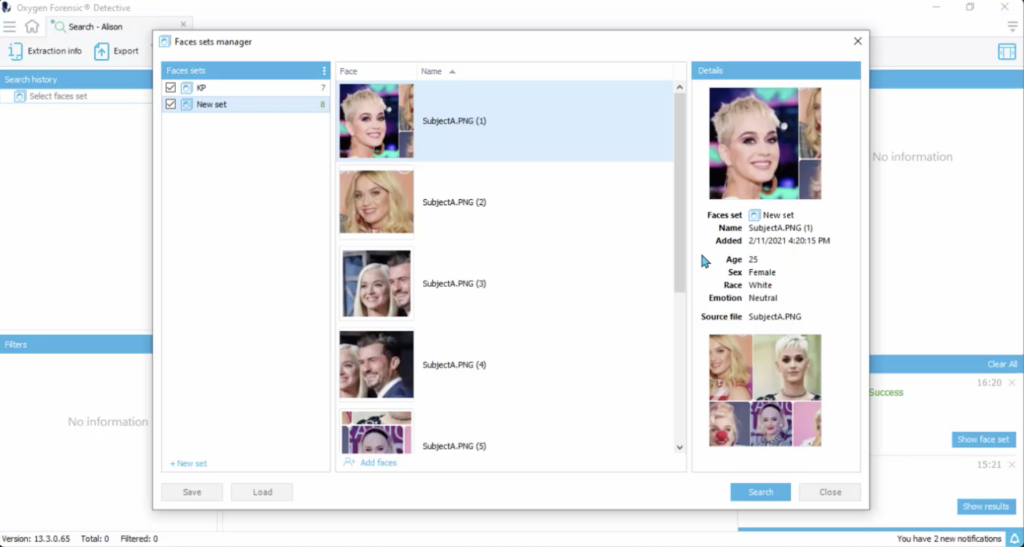
Now it’s time to search this brand new face data set against our cell phone that we’ve parsed. And while it’s searching, let’s talk about this right here: minimal similarity. If your algorithm hits and 10%, it’s going to be there; 9%, you won’t see it. Right? So you can push that up to a higher percentage level if you need it.
Alright, now that we’ve completed our search, let’s scroll down and have a look at our results. You can see that this is labelled as a face. A face is the algorithm that facial recognition created from you running Faces inside of the device. So this is one of the known algorithms. The new set contains a brand new algorithm from the new face set that we’ve just imported.
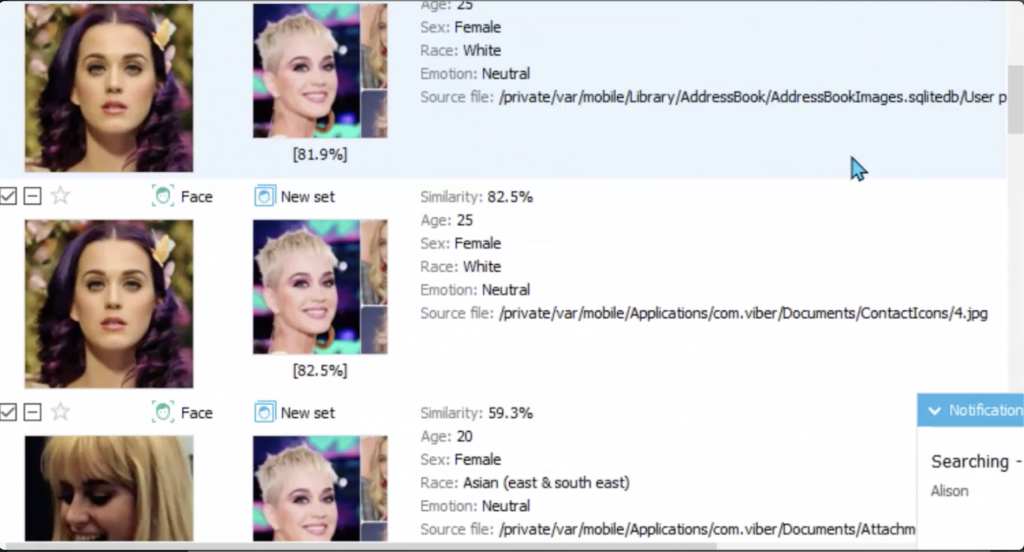
And here we have a match! It says that this face in the new set matches one of the images from within the device, at an 82.5% similarity.
Now let’s open up our face sets manager again, and let me show you one more thing. From within this manager, you can save a face set, and you can see the file extension that it gives: an .ofs. Now you can share this set with anyone that has Detective. They can import it into Detective and use the face set to run against their data base as well.
For more information on Oxygen Forensic Detective, and for training opportunities, please contact us.